Free Webinar: Website Migrations & Redirect Mapping Dos & Don’ts Sign up now!



You can control how Sitebulb Server is set up by connecting to your server via the Admin secret key.
Once connected, click the purple Server Settings button at the top of the projects list (if you do not see this button, you are not connected using the Admin secret key).
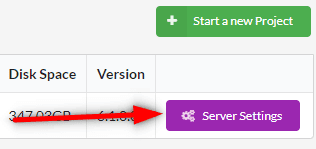
This will bring you to a settings page that looks like this:
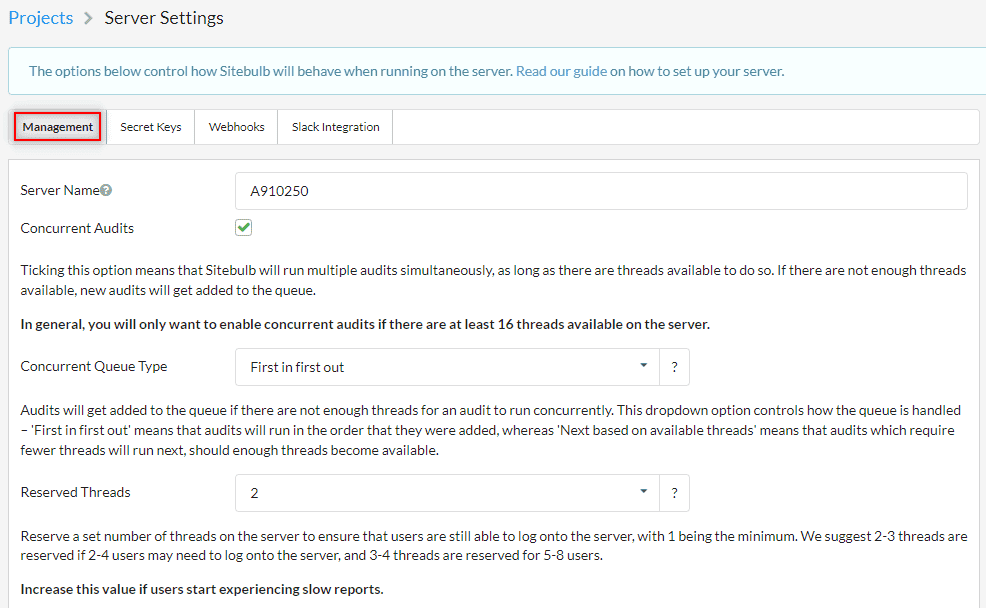
You can give your server a meaningful name, which will be used when sending notifications (e.g. API payloads or Slack notifications).

Ticking this option means that Sitebulb will run multiple audits simultaneously, as long as there are threads available to do so. If there are not enough threads available, new audits will simply get added to the queue. Once the running audit(s) complete, this will free up threads, so the queued audits will then be able to run.
The 'Concurrent Queue Type' dropdown controls how this queue is handled
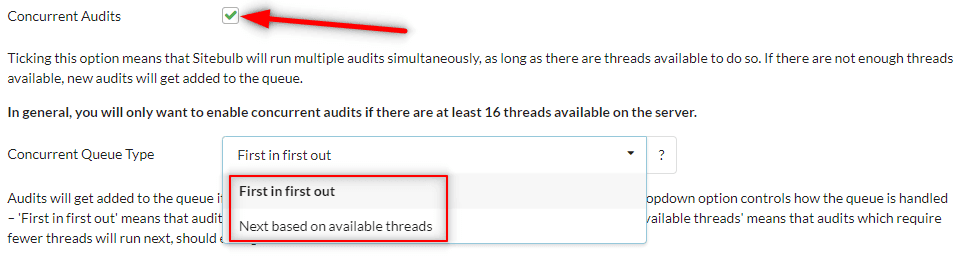
Every time a user connects to the server, that user will be allocated a thread. This setting allows you to reserve a set number of threads on the server to ensure that users are still able to log onto the server, even if there are audits running.

This means you need to think about how many users might be working on the machine and how many might log on at any particular time.
Here are some rule of thumb suggestions:
If your users experience slowdowns when accessing data (e.g. the app hangs), you may need to increase this number. If you increase this number at a time when all the threads are being taken up by crawling activity, the reservations won't become active until one of your crawls has freed the threads.
Once you have finished your configurations, make sure to hit Save.