Free Webinar: International SEO & Localization with Gianluca Fiorelli, Raquel Gonzalez & Zeph Snapp. Sign up now!



You can add scheduling options to Sitebulb audits in order to set up audits to run at specific pre-determined times. Sitebulb allows you to set one-off scheduled audits, or recurring audits, which regularly run every day/week/month.
When setting up a new audit, you will notice an option at the bottom entitled Scheduling.
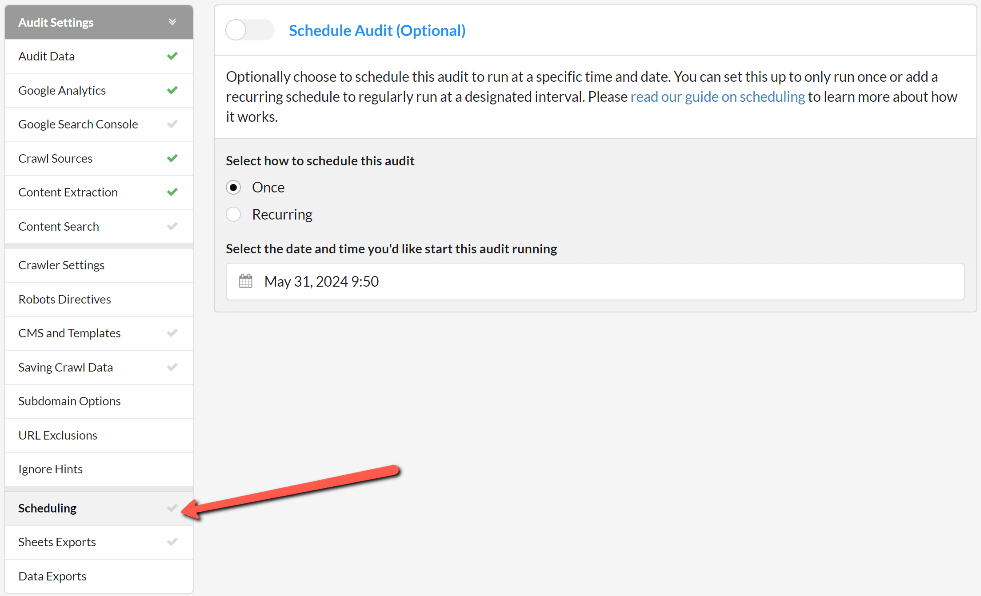
If you wish to add a schedule, enable the Schedule Audit toggle:
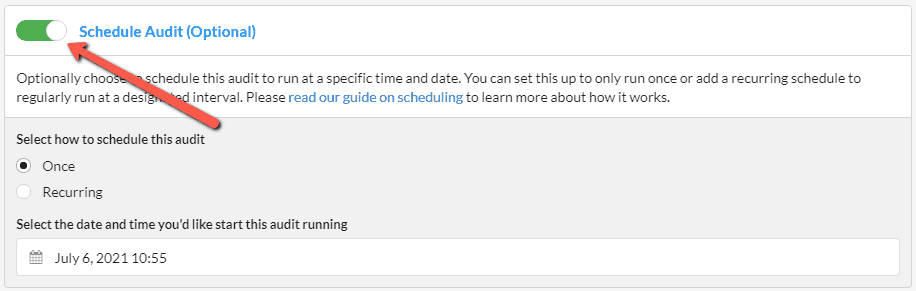
A note on the lexicon.
A scheduled audit simply relates to a single audit that is scheduled to run at a particular date, whereas a recurring audit is one that automatically runs at the same time each month/week/day.
Scheduled audits are particularly useful if you need to audit websites during specific time periods. For example, consider a busy ecommerce store, the development team may insist that the site is only ever crawled in the middle of the night when traffic is at its lowest. Scheduling allows you to avoid that 2am alarm clock!
Recurring audits are particularly useful if you need to run regular audits on the same websites. For example, if part of your client contract is to do a technical health check each month on the website. Setting a recurring monthly audit ensures that you have all the data you need, when you need it.
By default, the 'Once' radio button is selected, which essentially means you are setting up a scheduled audit to run only once, but not regularly recur.
All that is left to do is select a date and time, which can be specified to a 5 minute interval:
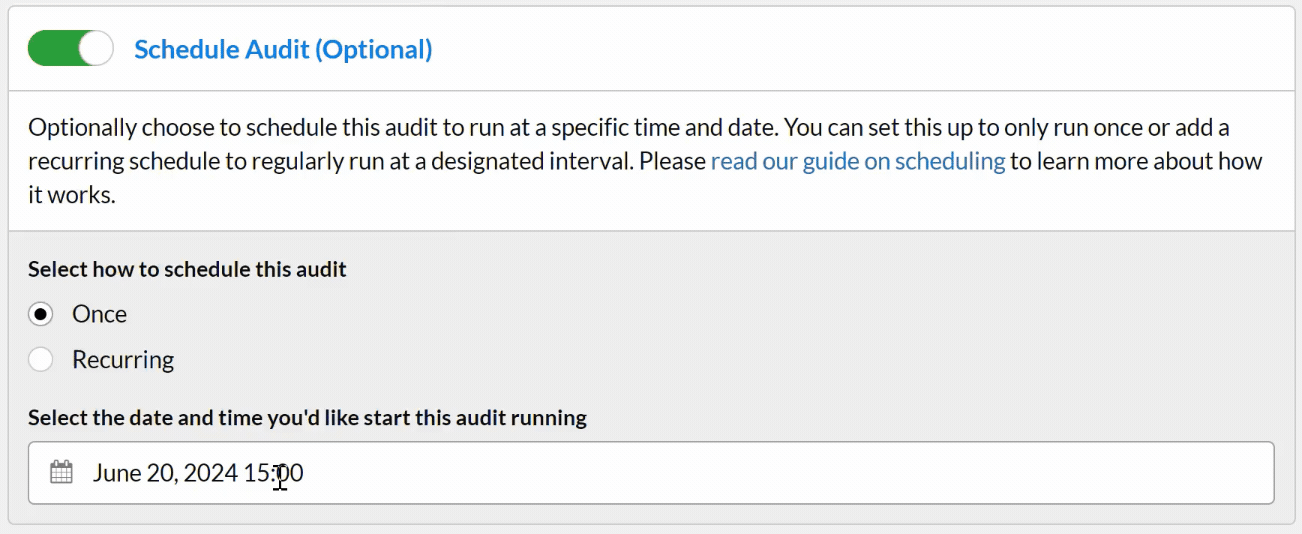
You may notice that the green button at the bottom right, which normally says Start Now, has switched out to Save Audit, since the audit is scheduled for the future and will not run immediately.
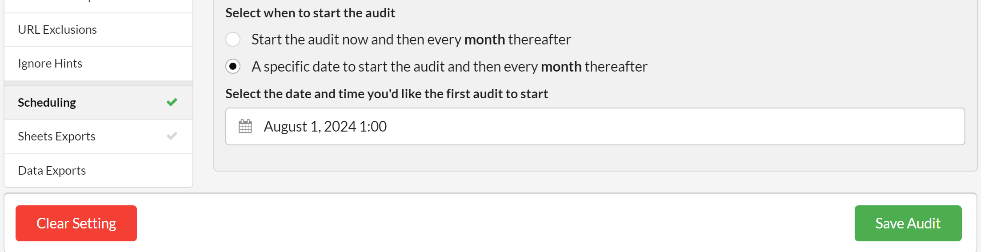
A recurring audit is effectively a special case of a scheduled audit, so the initial steps as above are all the same.
To set up a recurring audit, this time you need to select the Recurring radio button, which will also open up a set of new options underneath.
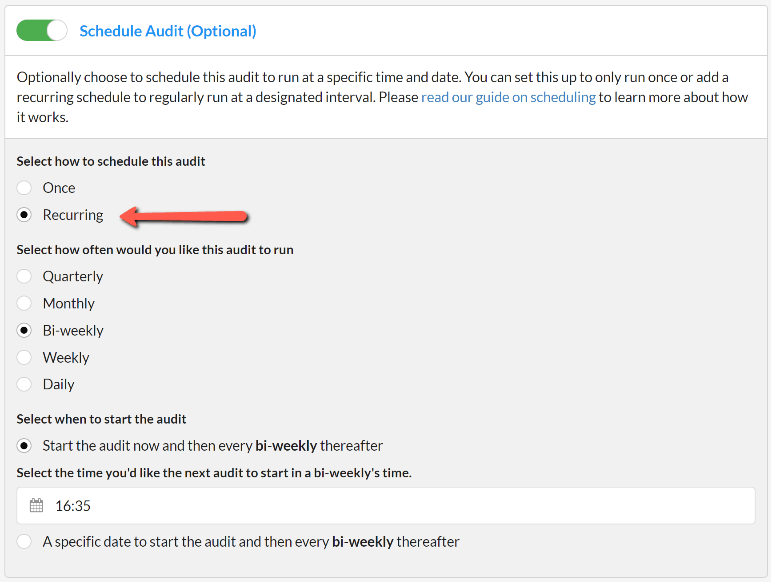
The next set of options are self-explanatory, but I will explain them nonetheless:
The default option is that the audit will start now and will run in its entirely, and then Sitebulb will schedule the audit to recur every month/week/day (based on the option you selected above). Using the time selector just like before, you can pick a time in the day for the recurring audits to run.
Since the selected option is to start the audit now, the green button bottom right stays as Start Now:
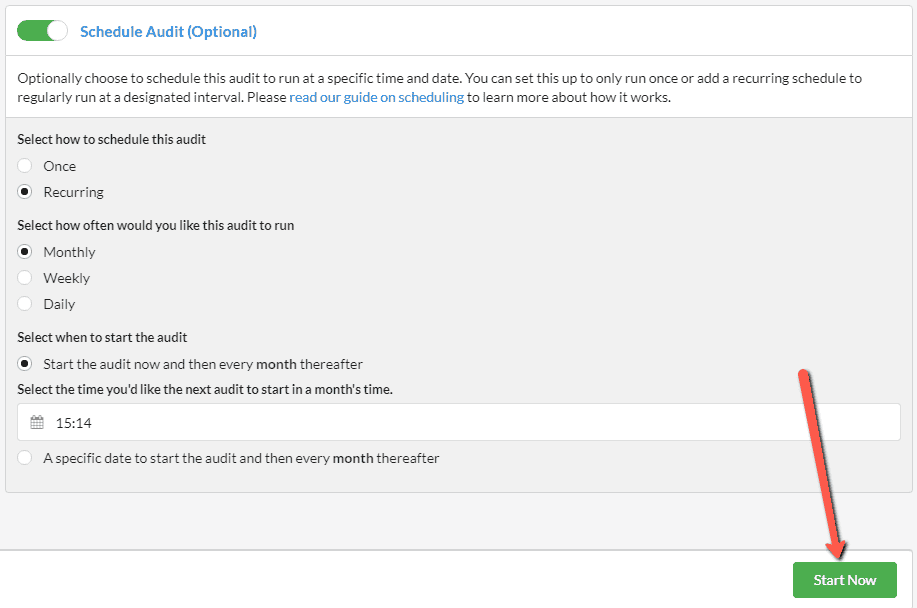
The alternative option here is to select a specific date and time to start the first audit, and at the same time set up a recurring schedule. This is effectively a combination of the two concepts - we set up a single scheduled audit (without running one right away) and then set this to be recurring with a specific periodicity.
Here is an example setup:
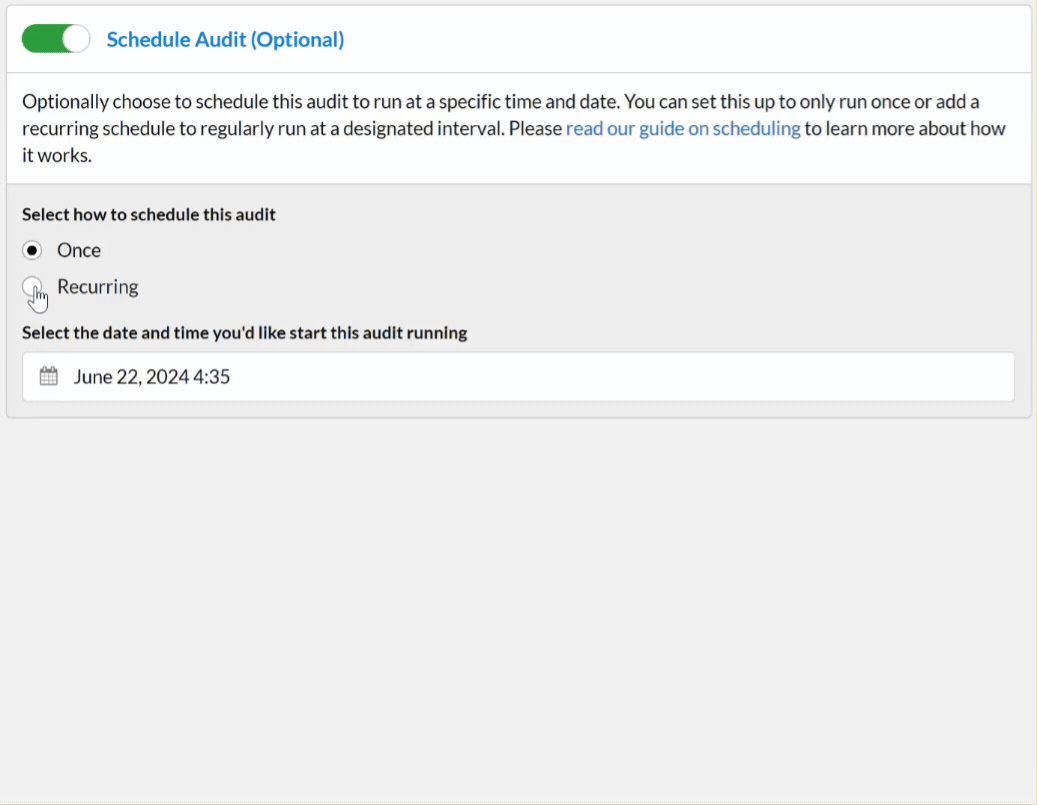
Now, if you check the screenshot below, you can see that the green button has changed to Save Audit. For clarity, this means that the first audit will not run now, but will automatically run on Aug 1st 2024 at 1 am, and then it will run every 1st of the month thereafter, also at 1 am.
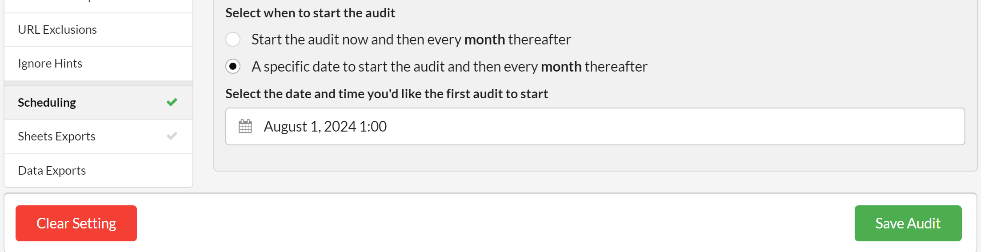
All of your scheduled audits will be neatly organised in their own tab in the Projects dashboard, so you can view them at any time.
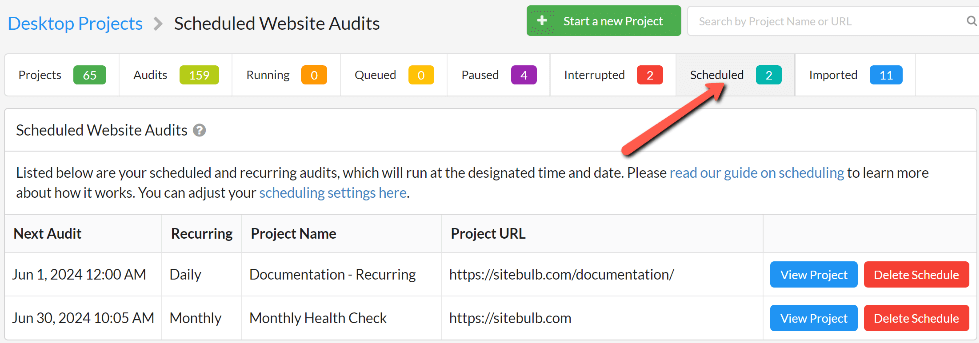
From here, you can do a number of things: