Free Webinar: International SEO & Localization with Gianluca Fiorelli, Raquel Gonzalez & Zeph Snapp. Sign up now!



Lots of users like to treat Sitebulb's Hints as a checklist, before diving deeper into other issues. From a process point of view, it is helpful to be able to check items off as done or 'investigated.'
Sitebulb allows you to mark any Hint as 'Fixed', and optionally add a comment attached to this. Every Hint has a 'Mark as Fixed' button on the right hand side:

If you wish to mark a Hint as fixed, simply click that button, optionally add a comment, and then 'Tick':
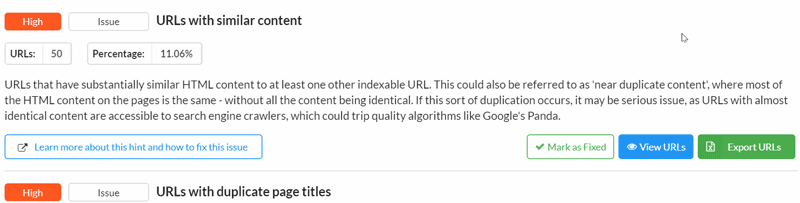
You will see a green 'Fixed' box appear in the top right hand corner of the Hint. Hover over this green box in order to see the comment.
Moving forwards, this Hint will remain 'Fixed' within this Audit. So if you nagivate into a different Audit or Project, and return to this Audit, the Hint will still be 'Fixed'.
Similarly, in other areas of the Audit, such as the 'All Hints' page, the 'Fixed' designation will carry through, for any Hints you have marked as fixed.
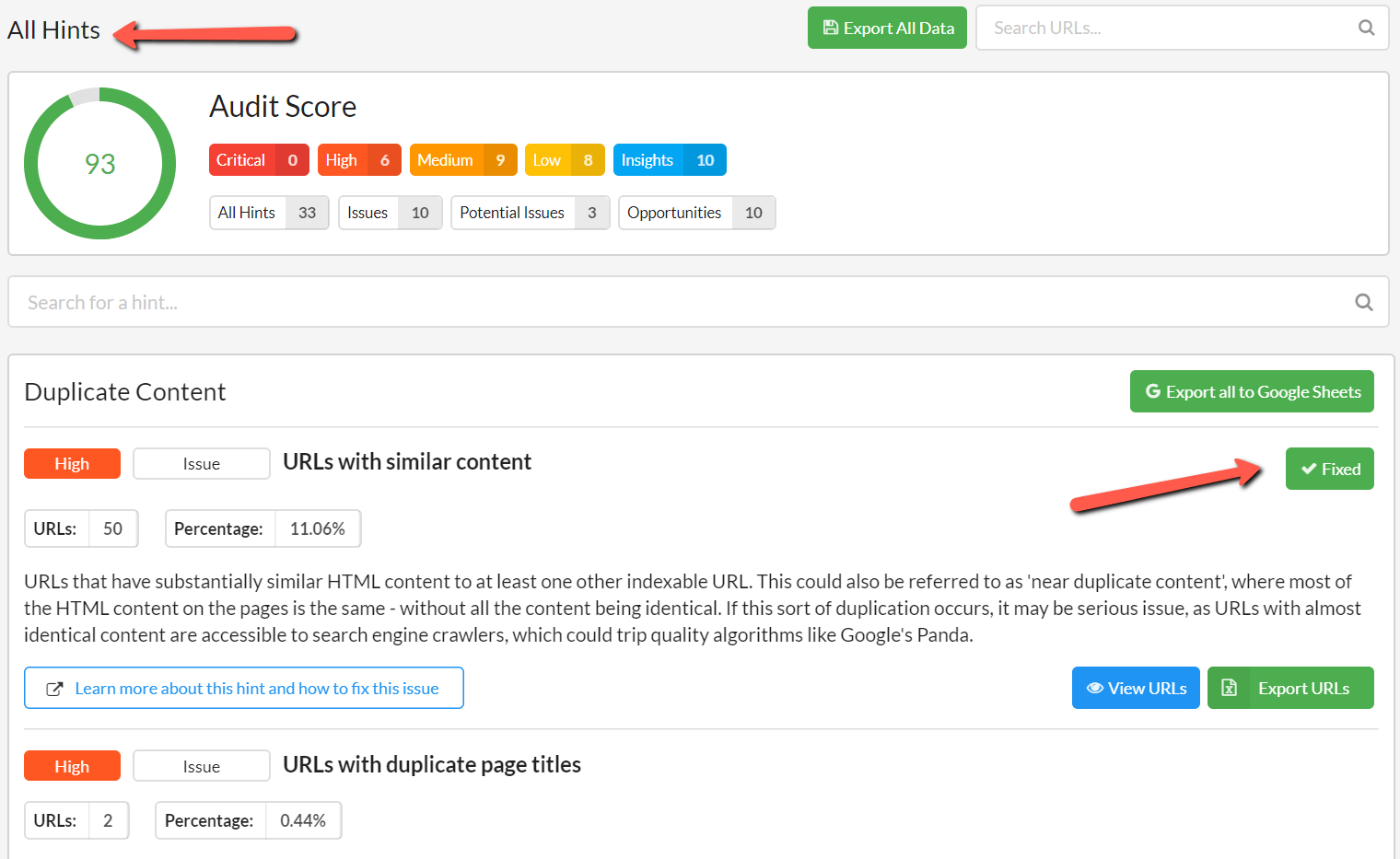
There are two important things to note regarding this functionality:
As a follow-up to #2 above, you may instead wish to 'Ignore' certain Hints, which is handled by slightly different functionality - read about ignoring Hints here.