Resource URL redirect broken (4XX or 5XX)
This means that the URL in question is a resource URL that redirected to a URL that was not accessible when Sitebulb crawled the website.
Why is this important?
A redirected URL, typically 301 (permanent) or 302 (temporary) means that the location of the page has changed, and the user is sent from the original URL to a new one.
In this case, the URL in question is a page resource URL (e.g. Image URL or JavaScript file), which means it is used for rendering the content on a page. If the resource is no longer accessible, this may affect how it is rendered, which could cause a poor user experience.
What does the Hint check?
This Hint will trigger for any page resource URL which redirects, where the redirect URL returns a HTTP status code of 4XX or 5XX.
Examples that trigger this Hint:
Consider the resource URL: https://example.com/css/body.css
The Hint would trigger for any URL if it returned a 4XX HTTP header response, for example;
HTTP/... 404 Not Found
...Or a 5XX HTTP header response, for example:
HTTP/... 500 Internal Server Error
...How do you resolve this issue?
If you have issues with page resource URLs, this could mean that page content is not rendering correctly, which may be providing a poor experience for website visitors. Further, search engines like Google are moving towards being 'render-first', and if they are unable to access resources necessary for rendering, this may affect how the content is indexed.
Resource URLs should not be redirecting in the first place, as this increases load time and may also affect rendering. If a page resource URL is redirecting to an address that no longer exists, then this needs to be handled in one of two ways:
- Replace the content - create a replacement file on a new URL, and correct all incoming references to point to the new URL.
- Remove all references - if the resource cannot be replaced, remove all incoming references to the redirected URL. If necessary, make changes to the page to ensure that rendering still works ok.
How do you get more data from Sitebulb?
In both the resolution options above, the final stage of the job requires you to find and update all the incoming URLs which reference the resource.
You can find these by clicking on the grey View button from the URL List, under the column No. URLs Referencing Resource.
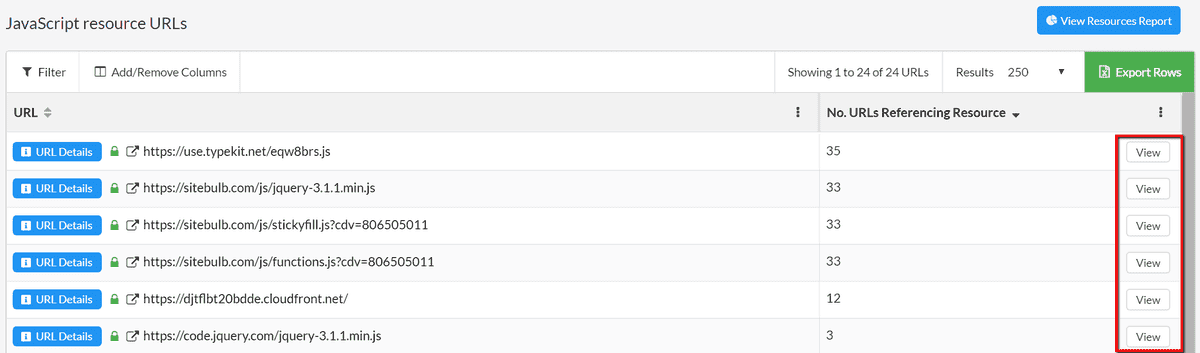
 Sitebulb Desktop
Sitebulb Desktop
Find, fix and communicate technical issues with easy visuals, in-depth insights, & prioritized recommendations across 300+ SEO issues.
- Ideal for SEO professionals, consultants & marketing agencies.
 Sitebulb Cloud
Sitebulb Cloud
Get all the capability of Sitebulb Desktop, accessible via your web browser. Crawl at scale without project, crawl credit, or machine limits.
- Perfect for collaboration, remote teams & extreme scale.