URLs with duplicate h1s
This means that the URL in question has the exact same header 1 (h1) tag as at least one other indexable URL.
Why is this important?
The header 1 (h1) tag is considered important to help both users and search engines to quickly understand what content they can expect to find on the page.
If multiple pages have the same h1, this can make it difficult for search engines to differentiate the 'best' page for a given search query, which can result in keyword cannibalization (multiple pages on your own site competing for the same search terms, and hurting each others' rankings).
Furthermore, if there are large scale duplicate content issues on the site, you could trip quality algorithms like Google's Panda, which can depress organic search traffic to the site as a whole.
What does the Hint check?
This Hint will trigger for any internal, indexable URL which has the exact same page h1 as at least one other internal, indexable URL.
Note: since the duplicate content check is only for indexable URLs, URLs which are canonicalized are not included in the analysis - as the canonical tag 'handles' the duplicate issue.
How do you resolve this issue?
Duplicate h1s are often the result of either human error or a page templating error. Duplicate h1s are a less serious issue than duplicate content or duplicate titles, and it is unlikely you would trigger a quality algorithm like Panda if the only issue was duplicate h1s.
However, duplicate h1s represent a missed optimization opportunity, and probably mean that your on-page content is not well targeted.
Depending on how h1s are configured, you may be able to easily fix them manually, or you may need the help of a developer in order to set unique h1s.
For example, you may have duplicate h1s on the product pages of a site that sells headphones. The page template might be set up so that the subcategory name is the h1 (e.g. Wireless Headphones) instead of the product name (e.g. Apple AirPods) - so all the products end up with the exact same h1: 'Wireless Headphones.'
How do you get more data from Sitebulb?
Within Sitebulb you can either dig in to a specific URL and look at the duplicate content that way, or you can export all the duplicate content and sort in Excel.
To find details of the URLs with duplicate h1s for a specific URL, click on the blue URL Details button from the URL List.
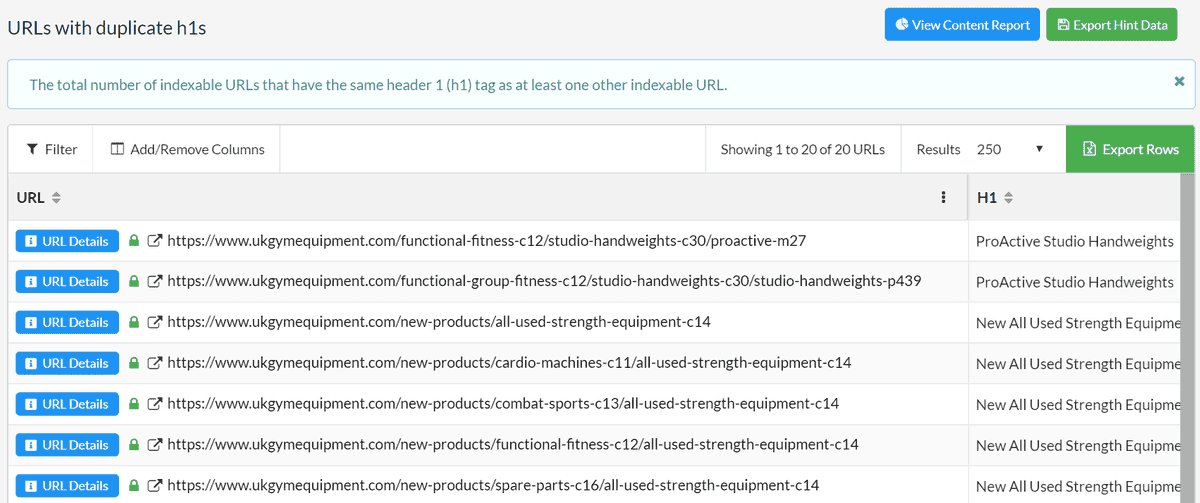
The URL Details tab will slide across, and you then need to navigate to Duplicate Content -> H1s, and you'll see all the duplicate h1s underneath.
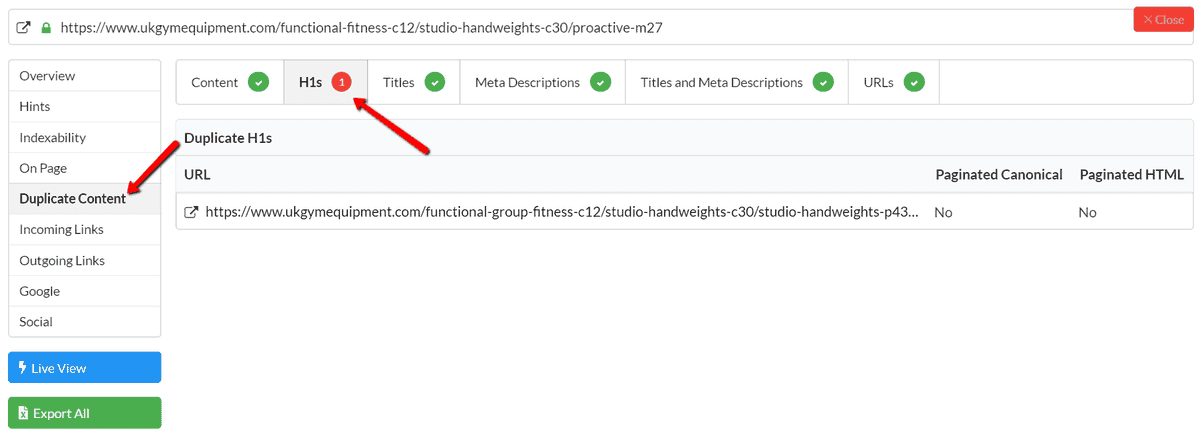
To export ALL the duplicate h1 data, click on the green Export Hint Data button in the top right hand corner.
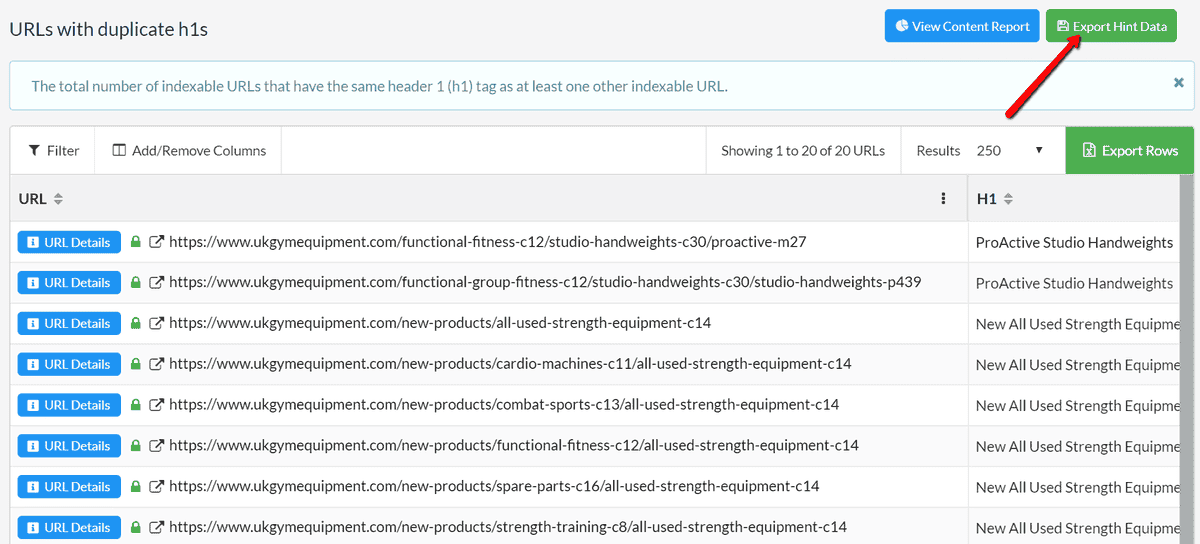
This will give you a nicely formatted Excel sheet showing you all the URLs with duplicate h1s, allowing you to easily sort and pick through the data.
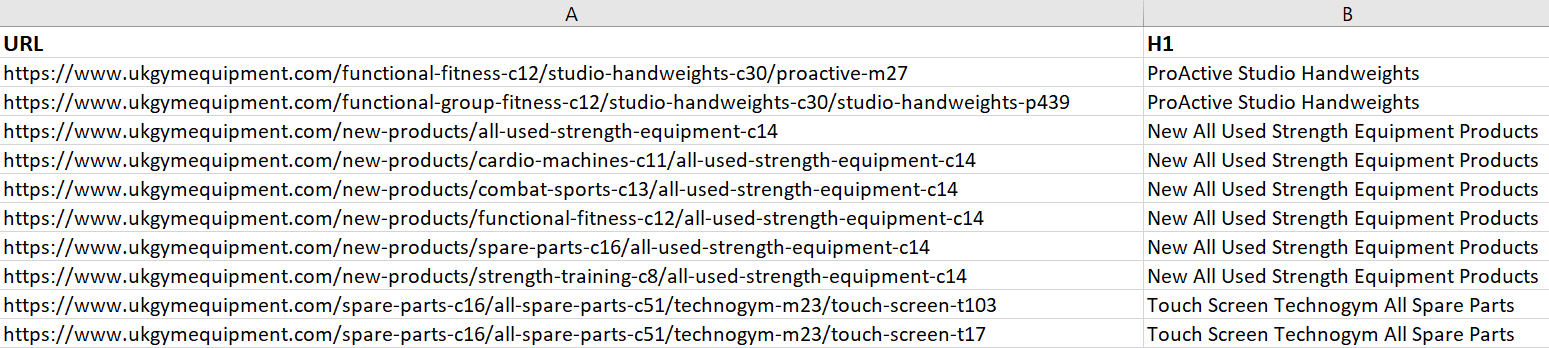
 Sitebulb Desktop
Sitebulb Desktop
Find, fix and communicate technical issues with easy visuals, in-depth insights, & prioritized recommendations across 300+ SEO issues.
- Ideal for SEO professionals, consultants & marketing agencies.
 Sitebulb Cloud
Sitebulb Cloud
Get all the capability of Sitebulb Desktop, accessible via your web browser. Crawl at scale without project, crawl credit, or machine limits.
- Perfect for collaboration, remote teams & extreme scale.