If you need to access or print any old Sitebulb invoices, you'll need to log into the Sitebulb Customer Portal and download them from there.
If you follow the link above, you'll need to sign into your account - you'll need to sign in using the credentials used when you first subscribed for the software (Note: You may have used a different email address to do this, such as 'billing@').
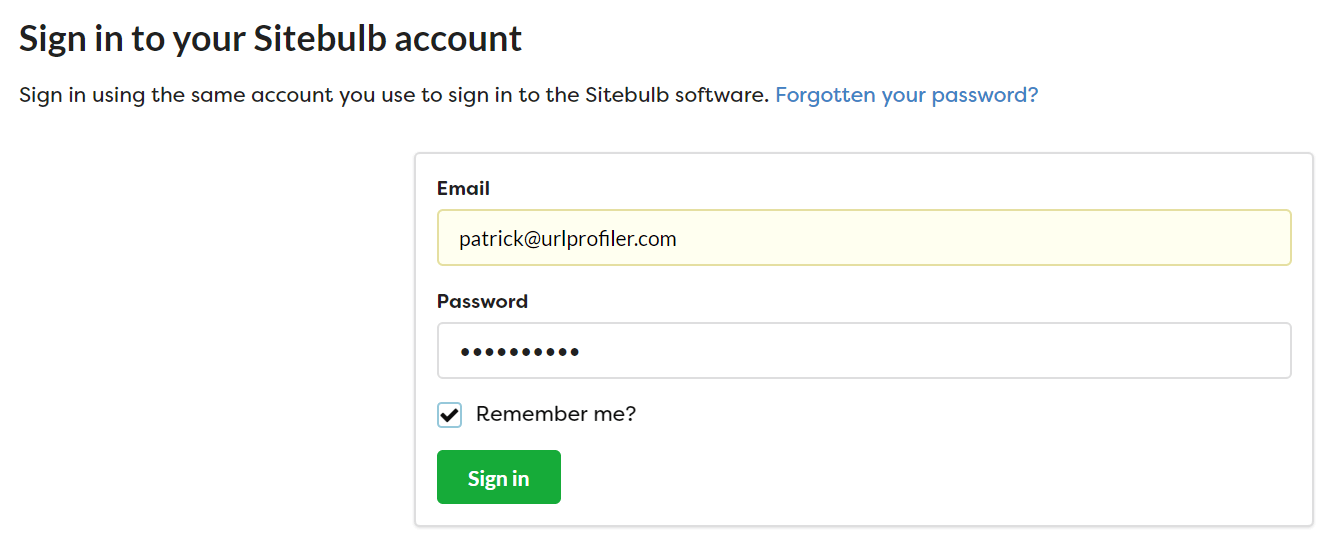
However, if you already have Sitebulb open, and you sign into Sitebulb with the same email you purchased with, you can shortcut this step. Head to 'Your Account' and click the blue button Manage Subscription and Licenses.
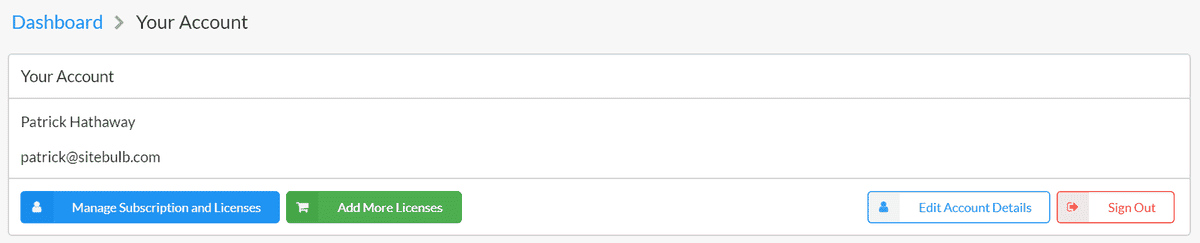
This will sign you into your account without you having to do it again.
Either way, you'll end up on a screen that looks like this:
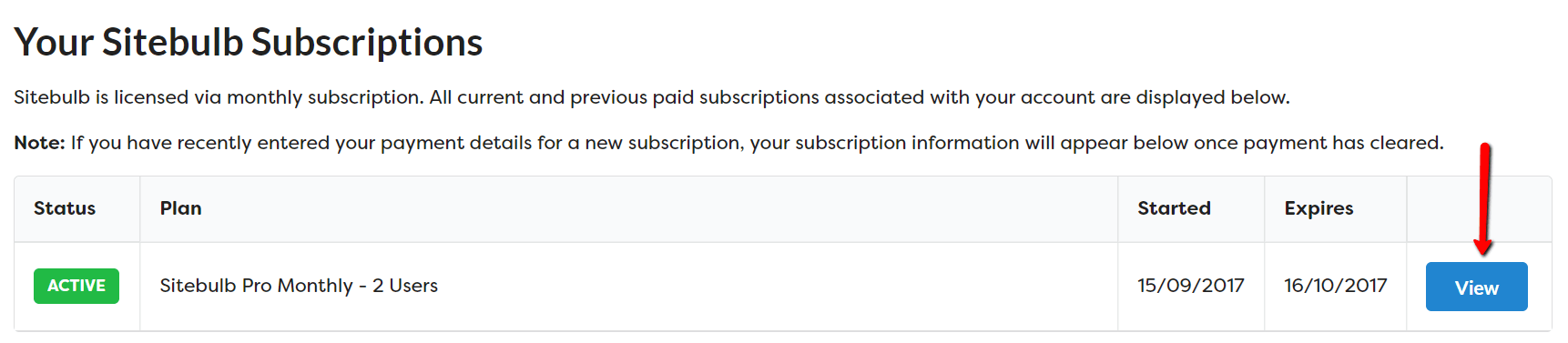
Click the blue View button to view the subscription details.
This will take you through to a big page with all the details of your subscription. Hit the Payments button.
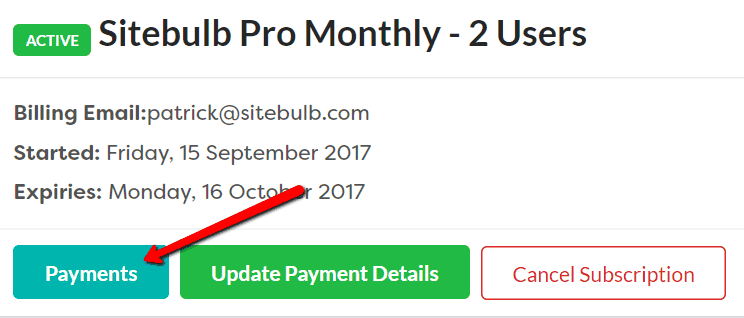
This will take you through to a page with all your billing history. To view a particular invoice, just click the associated Receipt link.

You'll then be able to see your invoice for this payment.

It's worth noting that when you sign up for Sitebulb subscription, we do not ask for an invoice address. If you need to add this to satisfy your accounts team, you can easily add this from the screen you are currently on. Check out our guide here for exactly how to do it.