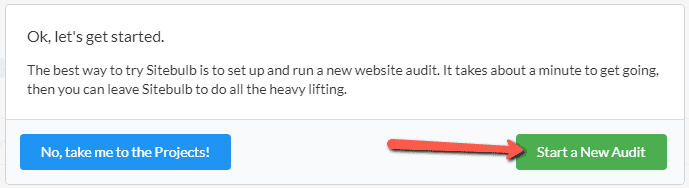Sitebulb includes a free, fully featured trial for every user.
To get going you'll need to download and install the software from the downloads page.
When you run the software for the first time, you'll be presented with a 'Sign in' page.
Select the Create a new free account radio button and fill in your details and register.
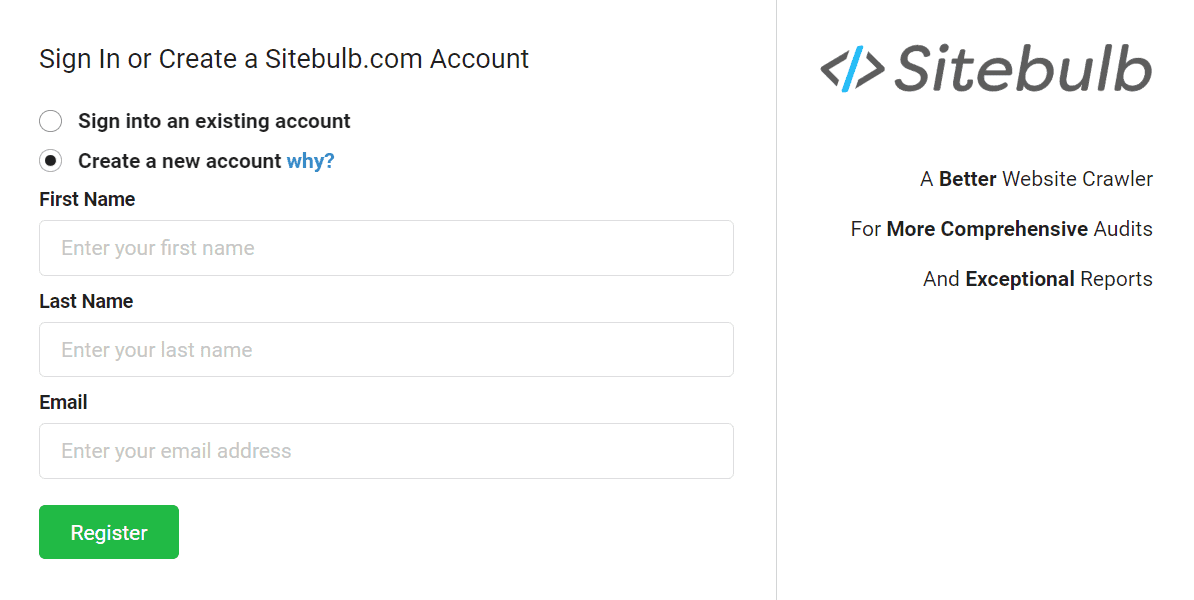
Once you hit 'register', a message will display asking you to verify your account.
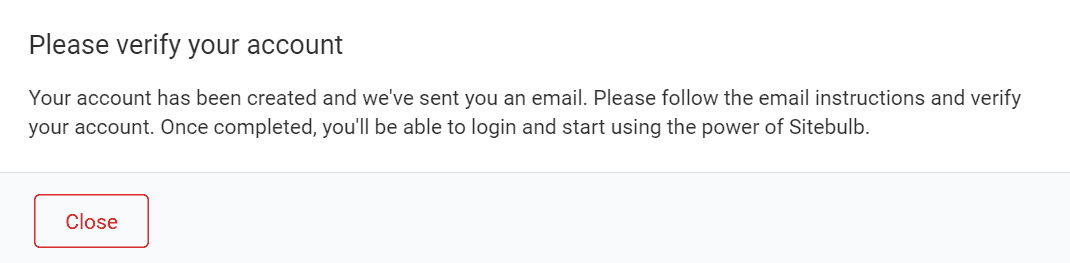
Go check your inbox and you should find an email from Sitebulb asking you to verify your account and set up your password.
Follow the link and set up the password on your account.
Once you've created your account, you'll need to sign in the first time you use the software.
Using the option Sign into existing account, enter your login details:
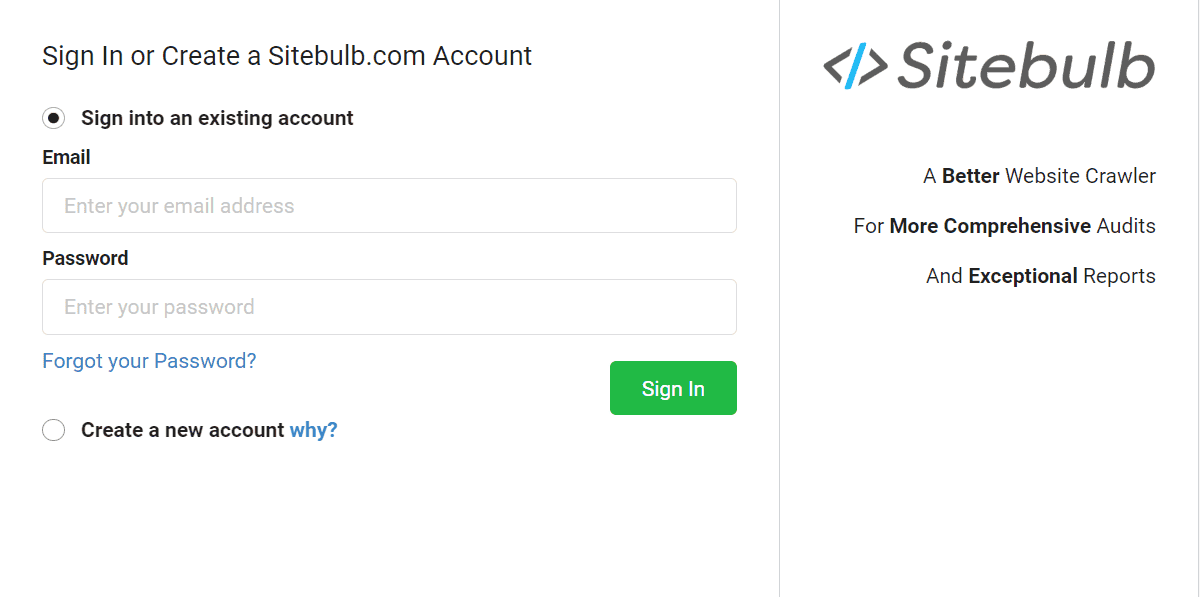
An overlay message will pop up, telling you that you have access to a free trial. Click 'Start Trial.'
Then, to get going with Sitebulb, you'll need to start a new audit. The new message you see will encourage you to do exactly that, so hit the green button to get going!