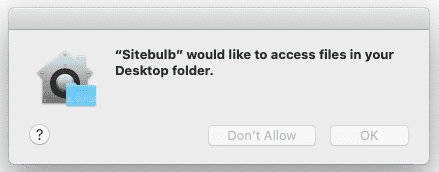Sitebulb is a desktop application, and all the audit data it produces is written to hard disk. Over time, if you do lots of audits (or very big audits), this may start to take up a significant portion of the available space on your hard drive.
As such, you may wish to consider managing some of the Projects on your machine, in order to save space.
There are a few options you may wish to consider, which you can jump to using the links below:
The first question to ask yourself is: 'Do I really need to keep all the audit data for every single audit I've ever done?'
In most cases, the honest answer will probably be 'no', which means you'll be able to save space simply by deleting Audit or Project data you no longer need.
Your Project list shows the data size of the Project, so you can easily scan down the list of Projects to find the biggest ones:
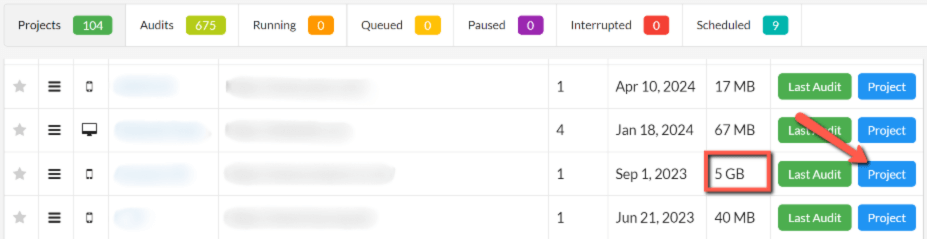
If you identify one that is taking up a lot of space, and you decide you no longer it, click into View Project then simply choose to Delete Project. Note that this is irreversible as the data will be literally wiped from your hard drive.

If you have been auditing a particular website lots of times over a long period (e.g. for a retainer client), you may find that you have lots of old audits which you simply no longer need - however, you do not want to wish to delete the entire Project, as the most recent audits are still important to keep.
It is straightforward to simply delete the old audits, and keep the new ones.
Head over to the Project page in question, and scroll down to view the historical audit records. The file size is also displayed here - along with the date each audit was completed - so you can quickly decide which ones you no longer need. Simply hit the Delete button alongside each one, and confirm.
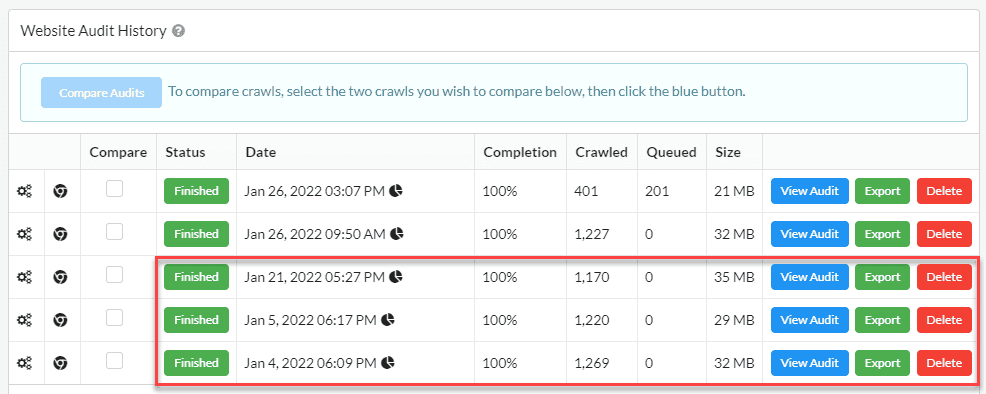
The file size is also visible on the table view for imported, paused, and interrupted Audits, so you may be able to save space by deleting Audits that you aren't even using. In particular, I find 'Paused Audits' is a place where forgotten Audits go to die, so you might find a bit of space saving by simply deleting those.
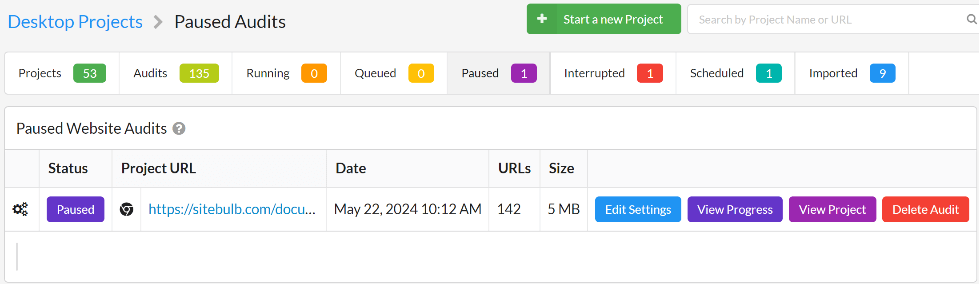
Sitebulb is set up to save all Audit data to the same relative folder, on every machine. This default save location uses this directory:
If your main drive is becoming full and you are looking to save space, one option may be to save data to a different partitioned drive, or an external hard drive.
In order to do this, you need to adjust the 'global settings' that govern how Sitebulb runs by default for every audit.
From the top navigation menu, choose the 'Settings' option.

From here, the 'Project Data' tab allows you to control where Sitebulb stores your audit data, on your computer.
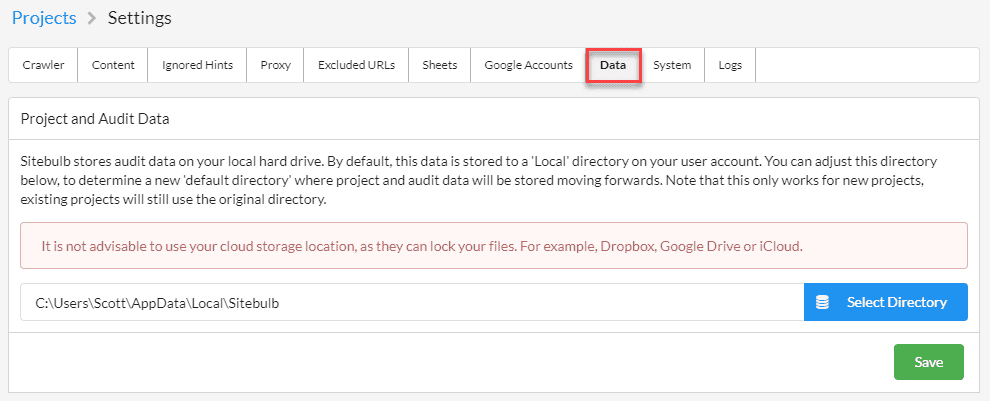
In order to change the default file location, simply click the blue button, choose the appropriate directory, then hit Save. Note that this does not move pre-existing Project/Audit data, but will become the new default location for all new Projects you add.
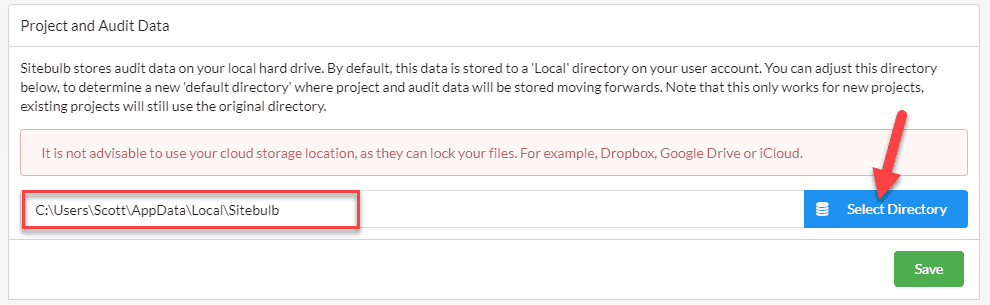
You are able to select a different folder on the same hard drive, a connected hard drive or an external hard drive.
For example, DropBox, OneDrive, Google Drive, iCloud, etc...
If you do this it might work initially, but eventually, it will lock your database and you will lose access to your data.
If you are looking to sync audit/project data so you can pick it up from a different location, we would suggest to do it is via the Advanced Setting option: Save export data to a custom folder, which needs to be configured per Project.
The option above allows you to change where Audit data is stored for new Projects. However, you may have a particularly large Project, which you do not wish to delete, that is already stored in the original default save location.
In this situation, the best option might be to move the Project to a completely new location - such as an external hard drive.
To do this, go to the Projects page and click the Move Project Data button:
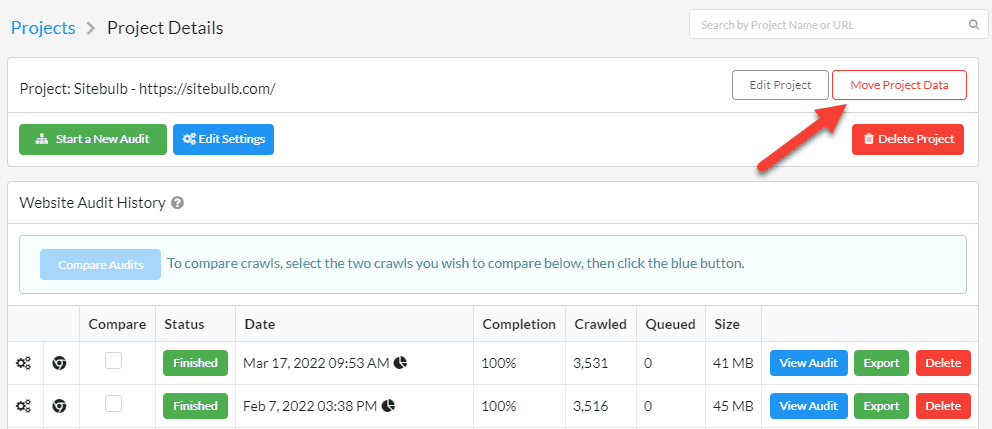
This will open an overlay window that allows you to choose a new directory for the Project data to be stored, such as a different partitioned drive or an external drive.
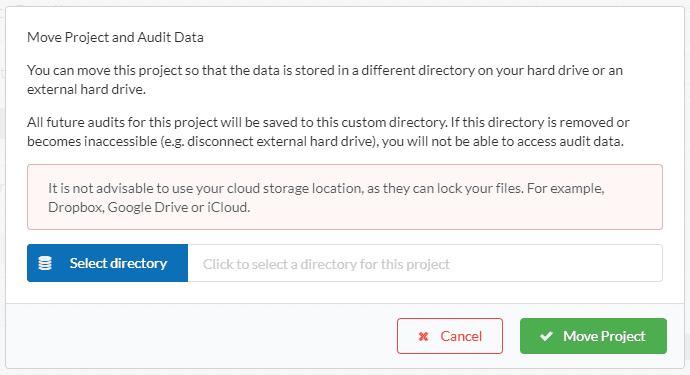
This may take a few minutes, so do not move away from the page. If you are moving a particularly large audit, it may be best to do this when you don't immediately need to use Sitebulb for another task, and can leave it moving the Project and come back to it later.
Once it has been moved, you will see a notice on the Project page for the new save location of this audit.

A byproduct of this process that is not particularly intuitive is that any new Audits you run within this Project will also save to the new location.
If you move a Project on the Mac, before you are able to open any of the Audits within that Project, you will need to restart Sitebulb, and then your Mac will ask permission when you try to open one of the Audits: