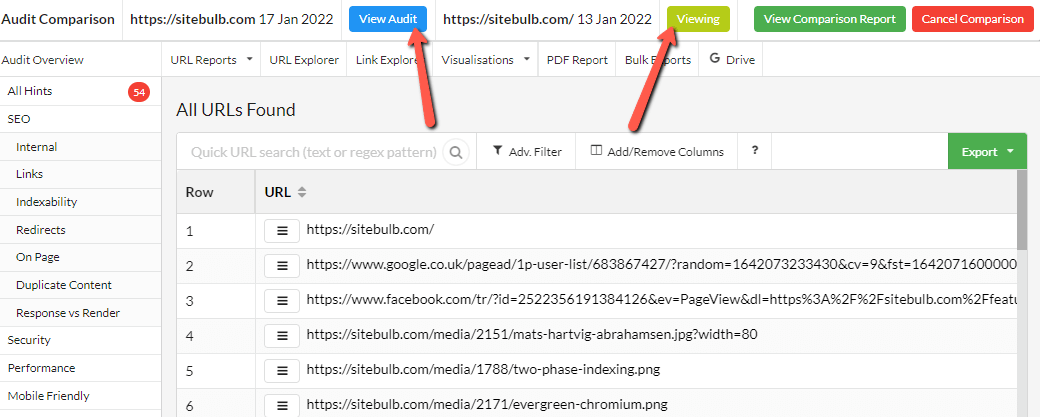You may find yourself needing to compare two audits, for a variety of potential reasons;
This is straightforward to do in Sitebulb, simply head to the Compare Audits section in the top navigation:

Then you'll be presented with a screen that allows you to pick any two Projects, and any audit from within each Project:
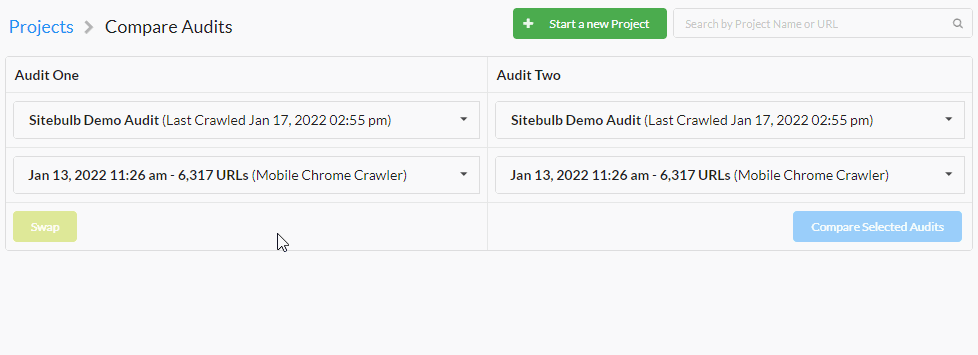
Once you hit 'Compare Audits', the results of the comparison will show underneath:

At this point you can scroll through to analyse all the results from the different reports (toggle 'Hide not changed' to make this easier), or export into CSV format to view in a spreadsheet.
If you wish to dig into specific results, you can click View alongside any URL total. This will open up a separate Sitebulb window showing the specific URL List for the audit. Also click the View button for Audit 2, then you will have two windows that will allow you to compare side-by-side.
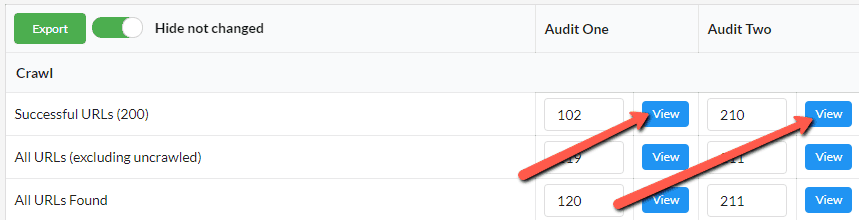
If you are working on a computer or laptop with a smaller screen, the side-by-side view might be a bit tricky to comprehend. If this is the case, instead do 'Ctrl + Click' on the View button:
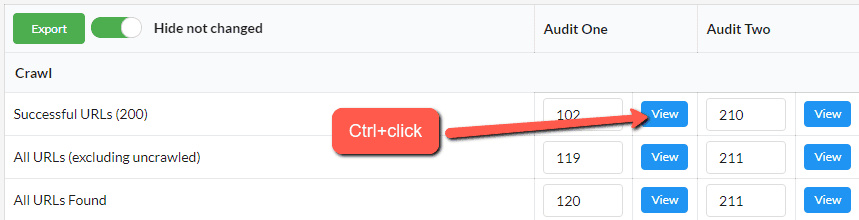
This will generate a 'single pane' view, that allows you to easily jump between Audit 1 and Audit 2: