Internal link optimization is a powerful on-site technique, as it allows you to give certain pages a boost in link authority, from a position of control. This means you can increase the ranking ability of important web pages, without building additional external links (which is hard to do, and hard to control).
However, finding internal links to specific pages and identifying optimization opportunities requires a bit of work.
This post will lay out various different methods for finding internal linking opportunities using Sitebulb SEO website audit tool.
You can jump to a specific area of the guide using the jumplinks below:
This post requires a some basic foundational understanding about internal links, and how to use Sitebulb to analyze link data:
'Pages that might need a boost' effectively means 'pages that might perform better in the SERPs if they had more internal link equity'. So the goal here is to find pages that you might want to point a few more links to, from other internal pages.
This is the stuff that could make an almost immediate impact, such as pages that are already ranking on the first page for relevant terms, where a few more internal links could give them just the boost they need to move up to the top of page 1.
To find these, you need to use rankings data. When using Sitebulb, the easiest way to do this is to extract keyword ranking data from Google Search Console.
When starting a new audit, connect your Search Console account and tick 'Keyword Analysis':
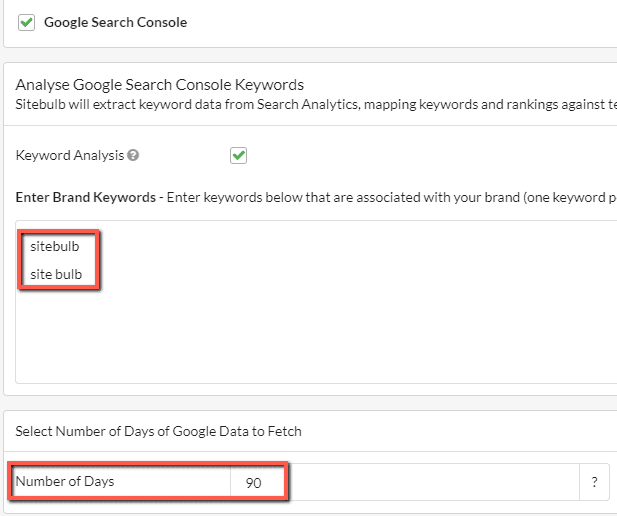
It is important to add in your brand keywords (you'll see ours highlighted as 'sitebulb' and 'site bulb' in the screenshot), as you will want to be able to filter by 'non-branded' keywords in the final report.
The 'Number of Days' for which data will be collected will default to 30. In this instance, it's worth increasing this to 90 days to ensure you have plenty of ranking data to work with.
Sitebulb's Keywords report will show you 3 'brand' pie charts, for keywords, clicks and impressions.
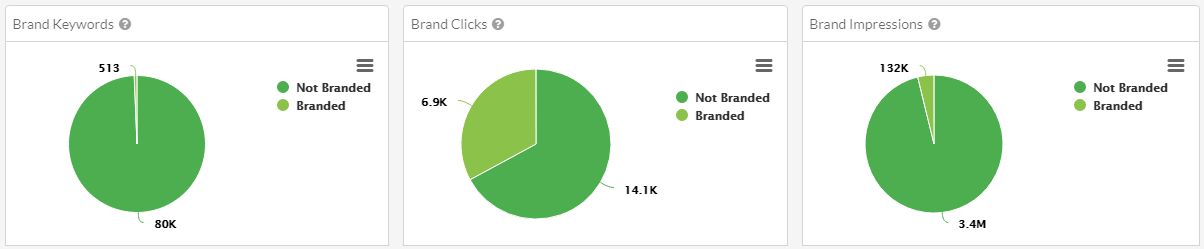
You will want to click through one of the 'Not Branded' sections, which will take you through to a list of URLs and the keyword/ranking data. Any of these pie charts could give you useful data, but the one that makes the most sense for this particular task is the middle one, 'Brand Clicks'. If you have a page which is already receiving clicks, this means it is more likely that your page has some relevance to the queries it ranks for.
Once you've clicked through to the URL List, scrolling right will show you the super-useful GSC data that will allow you to quickly and easily pick out some long hanging fruit.
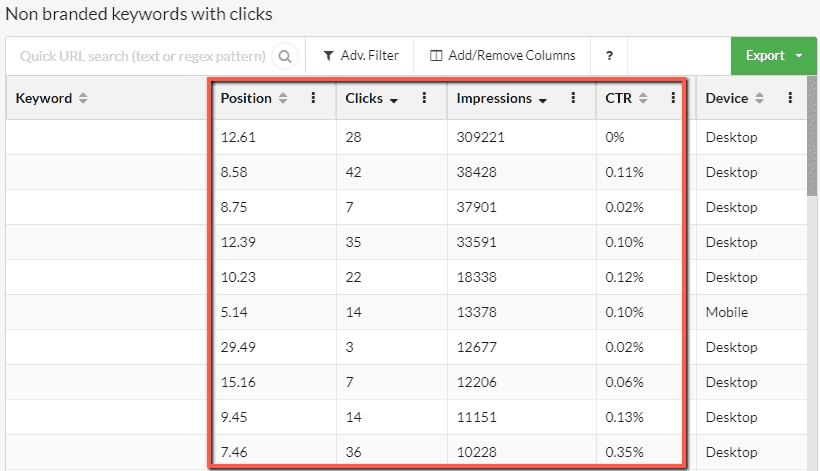
Performing an advanced filter where you set some search performance thresholds, like the example screenshot below, will allow you to isolate a set of pages that might be in need of a boost:
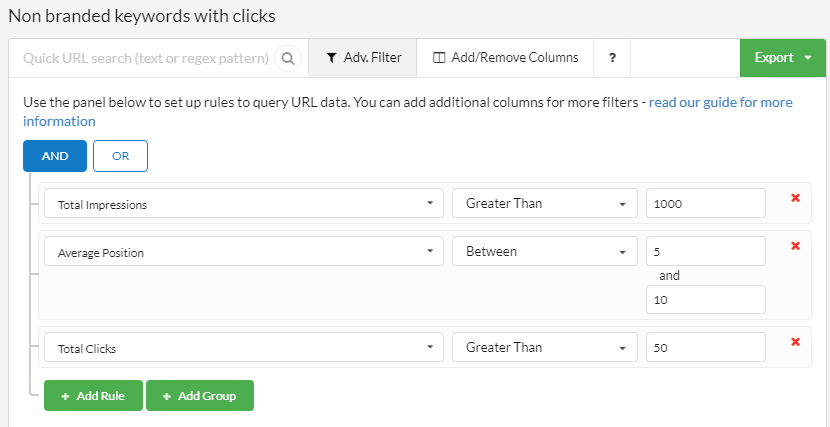
Then, there is one final metric you can include to help in your decision making process: URL Rank (UR). This is a metric of relative page strength based entirely on internal links. You can add this to your URL List by clicking 'Add/Remove Columns', searching for the metric, and clicking it on the left column to add it to the right:
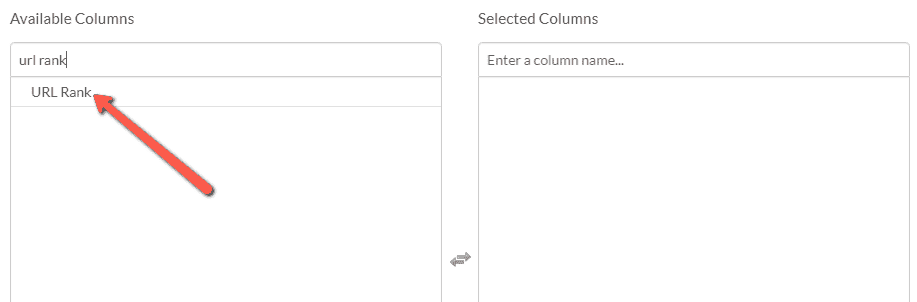
Then this data point will also appear in your filtered list:
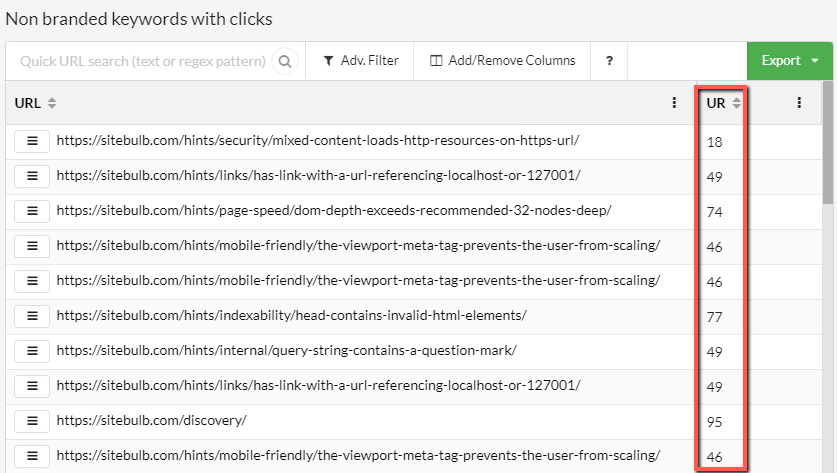
Put simply, the pages with lower UR are the ones that will benefit most from more internal links, as they have comparatively less as it stands.
These are pages that might be able to perform a little better if they weren't buried deep in the site, or have particularly low URL Rank. Effectively, these are the pages that have not really been given much opportunity to rank. Whether the content actually deserves to rank is up to you, but here's how you can identify these types of pages in Sitebulb.
Navigate to the Links report, where you'll find a number of charts that will help:
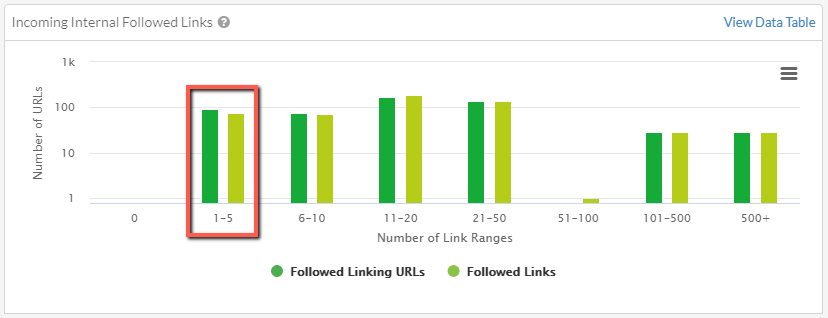
This chart groups URLs into different bands, based on the number of incoming internal links they have. So the first band is 1-5 links, and this means that the pages in this group only have links from 1-5 other pages on the same site.
The difference between the dark green and the light green columns is simply based on how it is measured, with 'Followed Links' also taking into account links that could from the same page multiple times.
The other chart that can help surface buried pages is 'URL Rank -> By Depth'.
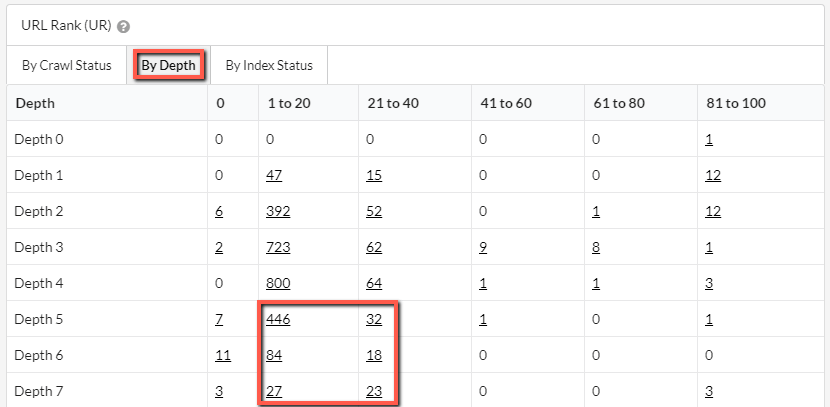
The lower left quadrant will contain URLs that are 'deep' in the site (crawl depth > 4) and with relatively low URL Rank. This is where you will most likely find the pages that have not been given the opportunity to rank.
Of course, many of these pages will simply be ones that you don't want to spend much time on, as their potential is low, so you'd probably want to dig a little further into these pages with other metrics (e.g. page type, target keyword, word count, etc...).
This is much more 'obvious', and doesn't require a ton of work to unearth.
You're simply identifying pages that are important, from a variety of common sources:
With this list of 'priority URLs' to hand, you can use a spreadsheet to pull in UR, so you can determine which ones might benefit from increased internal linking. To do this you'll need a full export of all internal HTML URLs. Which you can easily get to from Sitebulb's 'Internal' report:
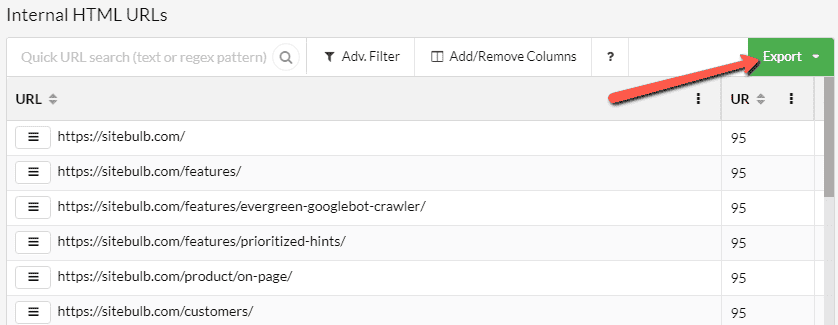
Once you've exported and got the data in spreadsheet format, open a new worksheet and add in your priority URL list. Then, a simple VLOOKUP will append the UR value alongside your priority URLs:
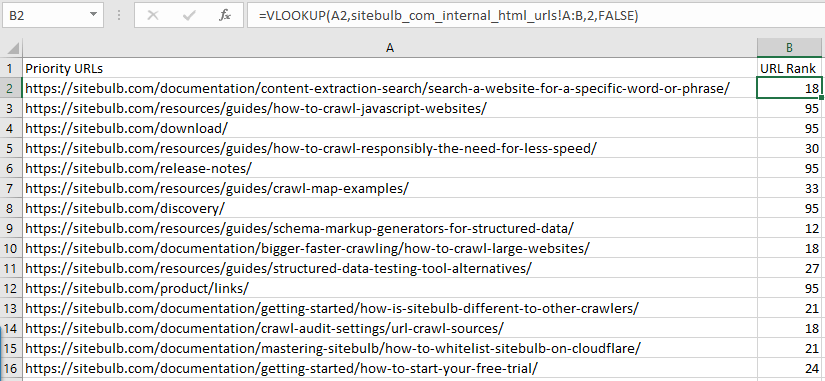
If you are unfamiliar with VLOOKUP, it is worth spending a bit of time learning and practicing using it, because it is insanely useful for quickly smashing disparate data sets together (check out this awesome guide on spreadsheet formulas for SEO).
From there, a simple sort by URL Rank will make it easy to see which URLs will benefit most from more internal links:
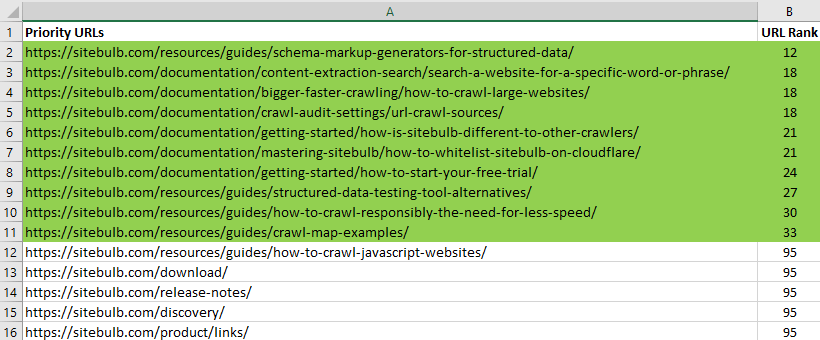
These are pages which do NOT fall into the above bucket of 'need more internal links'. Instead, they most likely have enough internal links already, however the links that they have use inconsistent or under-optimized anchor text.
Anchor text optimization is a process which requires you to 'pick your battles'. Because links exist in a 'one-to-many' system, even small sites end up have lots of internal link relationships. Case in point, the Sitebulb website has a little over 500 pages, yet almost 37,000 internal links, and 1,300 unique links.
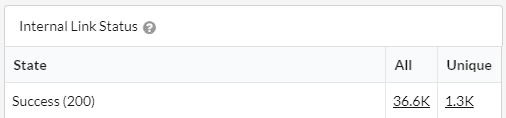
This means there are 1,300 internal links that could theoretically be updated when optimizing anchor text.
So you need to choose your opportunities wisely. In most cases, the best way to do this is simply to examine your most important pages. We already explored ways to determine your priority pages in the section just above, so I won't cover it again here. We'll take it as read that we have a set of pages which we consider 'important' for one reason or another.
Then, we need to head over to the Link Explorer, where we can go through these pages one by one, and analyze the incoming anchor text.
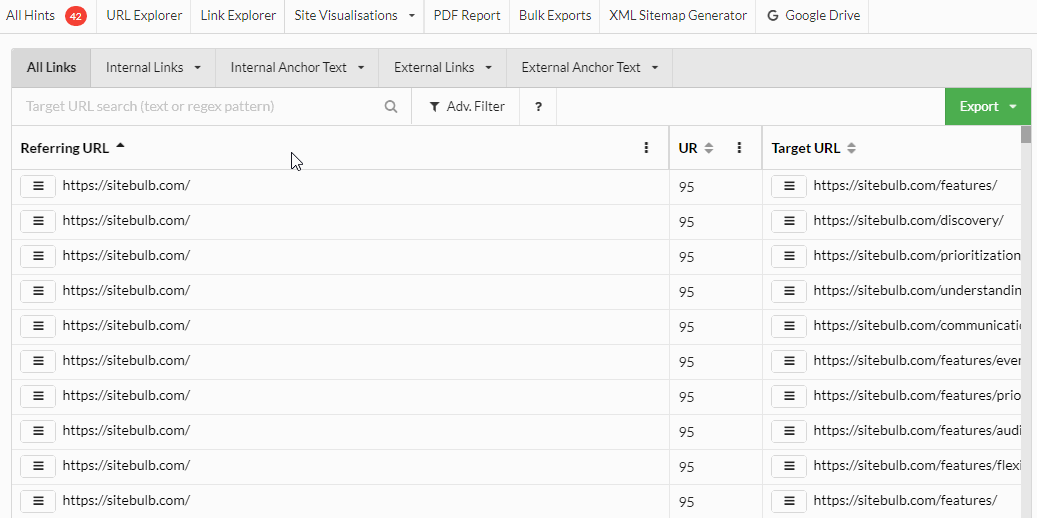
The process is as follows:
Taking a quick example from our site, the URL https://sitebulb.com/resources/guides/crawl-map-examples/ is one we'd like to rank for phrases such as 'crawl map examples'. But when we analyze the anchor text this is not reflected in the links on our site. In fact we only have one link that uses this anchor text!
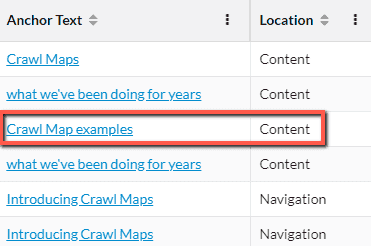
So this would be a great opportunity to improve, by adjusting the anchor text on the other links that already point to this URL.
Notice also the 'Location' column, which helps differentiate where the links are located on the referring URLs. 'Content' means that the link is within the body content, and so would need to be manually updated within the CMS. However 'Navigation' typically means that the link is within a navigation element, where you can update lots of links at once by simply updating one navigation template. The same is true for 'Header' and 'Footer', which are the other Location options not shown on the image above.
Content cannibalization is an on-site SEO issue where multiple pages end up targeting the same keywords/intent, and can often happen by accident. One of the causes of content cannibalization is when two or more pages are linked internally by the same or very similar anchor text.
In this case, you'd need to start by compiling a list of anchor text variations to explore, such as;
Sitebulb can help you tackle this issue by exploring anchor text and seeing which pages use the same anchor text variations. This time, we start with the anchor text, and 'dig' from that direction instead.
The process is as follows:
Taking a quick example from our site, we'll dig into the phrase 'Duplicate Content':
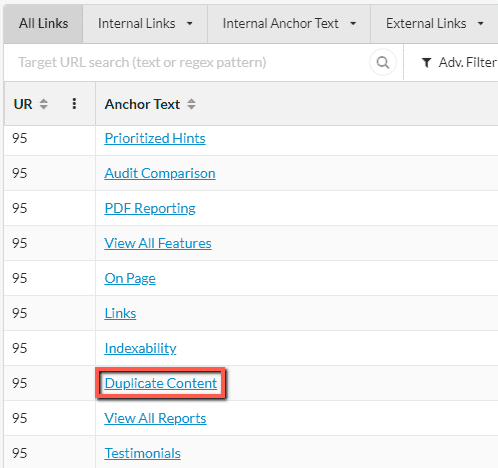
We can see from the highlighted column 'Target URLs' that there are two target URLs which use this phrase, and from the 'Links' column that there are 916 links in total.

Clicking the blue underlined number (916 in this case) shows all of these individual link relationships. Scrolling right on the resultant page allows us to see these target URLs and details about the links themselves:
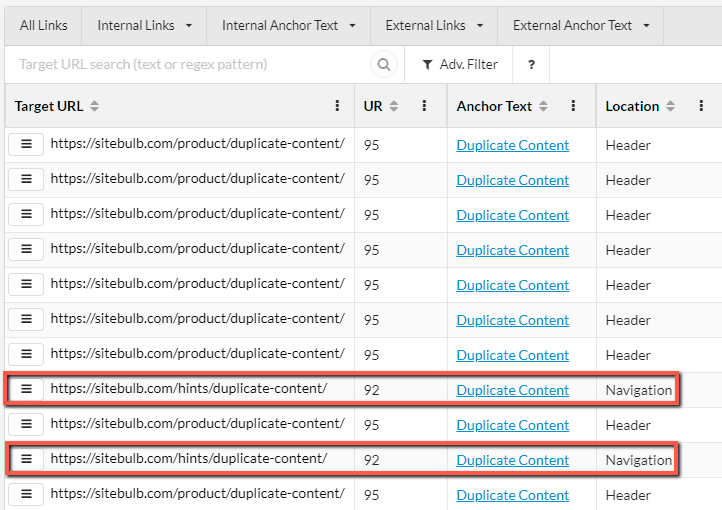
And now the situation is clear. We have a 'product' page which has a 'Duplicate Content' link in the header/menu navigation. But we ALSO have a Hints page focused on duplicate content, which is linked to via a navigation element and using exactly the same anchor text.
A quick exploration of the site shows us that this link exists in a navigation element in the 'Hints' section of the website.
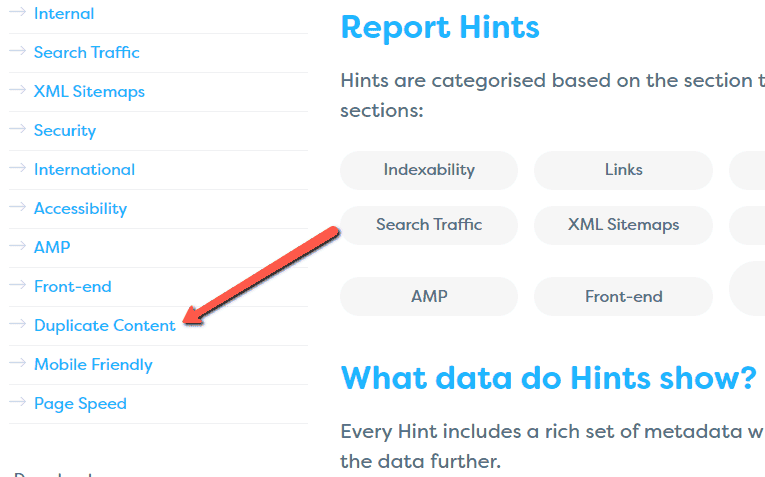
In terms of fixing this, we need to decide which of these two pages we would prefer to be targeting the phrase 'duplicate content', and adjust the links to the other. In this case, we might decide to change the link in the image above to instead read 'Duplicate Content Links.'
Note that you can use this same methodology, but 'widen your net' in terms of the phrases you search for, by navigating to the 'Internal Anchor Text' tab and searching anchor text variations in there:
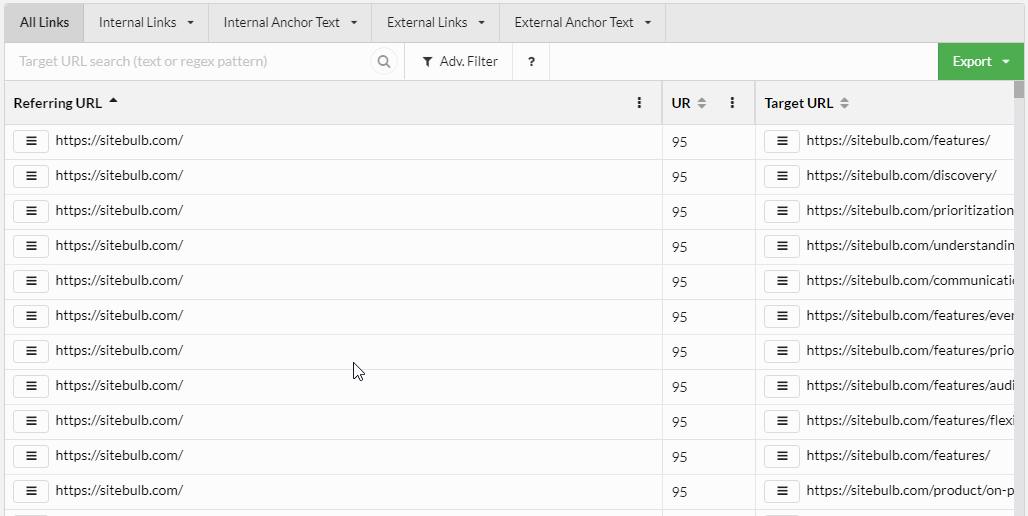
In the quick example above, this would allow us to dig into other variations of phrases with 'duplicate' in them, rather than simply 'duplicate content'.
Keyword targeting is a fundamental principle of on-site SEO, and one of the ways you can indicate relevance to search engines is through anchor text. However, many websites end up using phrases like 'click here' or 'read more' in their anchor text, sometimes for UX reasons, or sometimes because developers treat SEO as an after thought...
It remains in Google's documentation (and has done for many years) that using descriptive anchor text is a helpful signal to understand your content:
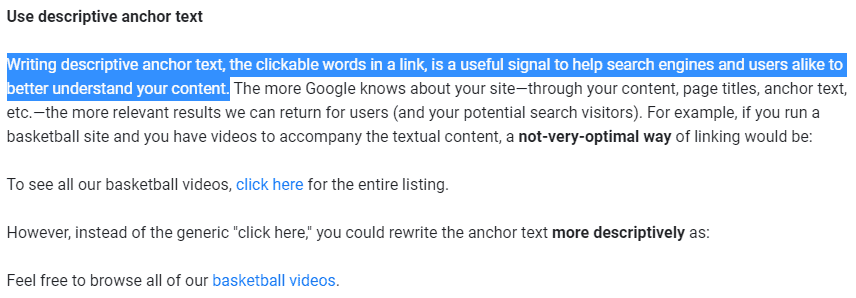
By default, Sitebulb is actually already set up to recognise instances where non-descriptive anchor text is used, with the Links Hint: Has incoming followed links that do not use descriptive anchor text

You can use this Hint as a starting point for finding pages with under-optimized anchor text.
Internal link optimization is not a super straightforward task, but at its heart it is relatively intuitive. More importantly, it is a very powerful technique, particularly when carried out on bigger websites with lots of link equity to work with and lots of internal links to use as 'levers.'
This article should hopefully provide some useful methods for unearthing opportunities using Sitebulb.
It is far from the whole story however, and the topic is both deep and broad. Here are some of our favourite articles for learning more: