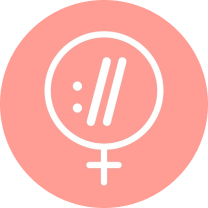Ever been browsing a website and clicked a link, only to be presented with a page that says that the information that was there is… well, no longer there?
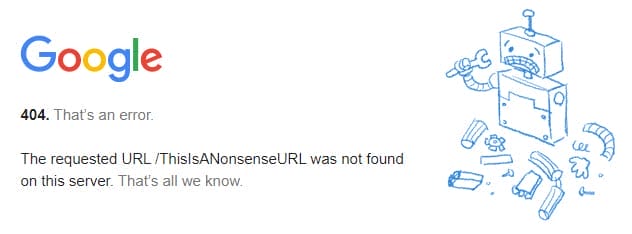
If you’ve used the Internet for more than say, 17 minutes, you probably have.
So what did you do? Did you carry on using that site? Did you use the search bar to find something similar? Or did you just press back and click a different search result?
Odds are it was the latter.
When consumers are presented with a broken page, they’re much less likely to return to a website. As well as providing a poor visitor experience, they can also have a negative impact on SEO. In short: broken links are bad for business.
But what are broken links? And how do you go about finding and fixing them?
Table of contents:
- How Important are Broken Links for SEO?
- Types of Broken Links
- What Causes Broken Links?
- What Does Google Say about Broken Links?
- How to Find Broken Internal Links
- How to Find Broken Backlinks
- How to Fix Broken Links
- How to Prioritise Broken Links
- How to Present Broken Link Recommendations to Clients
How Important are Broken Links for SEO?
Broken links negatively affect the user journey - an essential facet of modern SEO.
Imagine you were all set to visit a new restaurant. You got dressed up. You put on your best Brut aftershave. You arrived. And it was shut. Despite them claiming they were open. You'd be a bit pissed off, right? Would you even bother going back?
Maybe not.
That's what it can feel like to a user when they click a broken link.
Links help Google discover new pages. Sure they have other ways of discovering URLs, like XML sitemaps and external links - but they love internal links. We’ll cover what Google has said about them a little further down.
But surely Google can cope with the odd broken link?
While yes, they can. But that doesn’t mean it’s a good idea to let them linger on your site.
Let’s go back to the restaurant analogy for a second. Let's say it was open, but the wallpaper was falling off, your chair leg was broken, and the cutlery was bent - like the last person that visited was Uri Geller. Again you’d be pissed off right?
How you’re perceived by Google is important. They want to serve up the best results they can. Not shoddy sites that are a nightmare to navigate.
Links add context - again, we’ll cover what Google says about this in a little bit, but the text that you use in your links (anchor text) sends signals to Google as to the content of the page. That's not to say they’re the be-all and end-all, but every little counts.
Bear with us as we return to our lovely little restaurant. If the sign for the bathroom actually had the word kitchen on it and the exit had the word bathroom on it, you're going to end up in the wrong place. Things are no different online.
Types of Broken Links
There are three types of broken links:
1. Broken Internal Links
These are links that are broken on your site. You click on a link, you expect to land on a particular page, but it doesn't take you to the page you thought you were going to see. Instead you get the dreaded 404 ‘Not Found’ message.
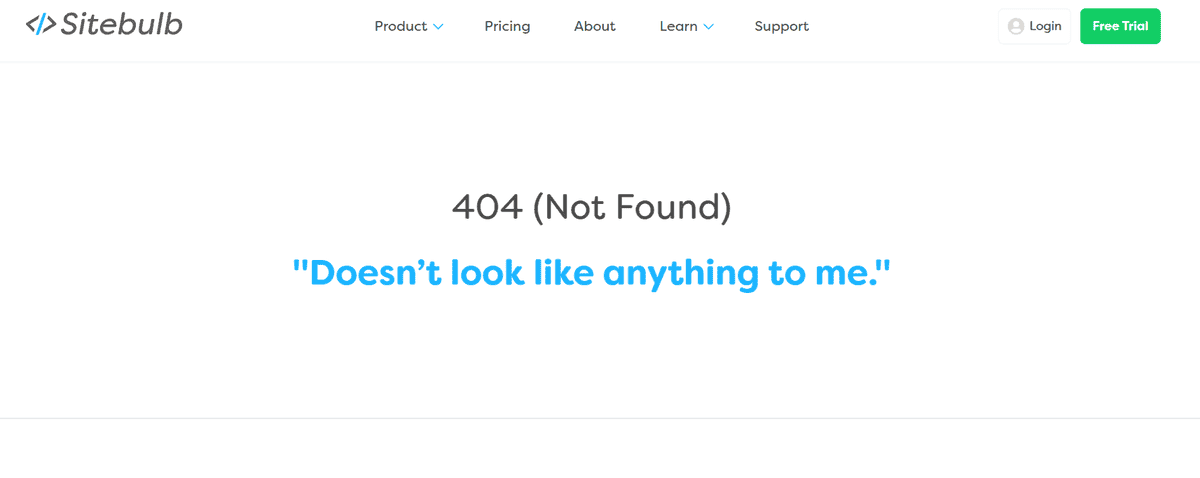
2. Broken External Links
A broken backlink, on the other hand, is when your site has a link to a page on another domain that no longer works. While you should audit your outgoing links to check that you're not linking to pages that don't exist (for usability reasons) there is no direct SEO value to this.
3. Broken Backlinks
This is when another site is linking to a broken page on your site. This means you lose the link equity that site was sending to yours and potentially, conversions (since it’s unlikely the referral visitor will stay).
What Causes Broken Links?
Several things can result in broken links. Here are some of the most common.
Typos - we’re all human. We all make mistakes. One of the most prevalent causes of broken links is a URL with a typo in a URL. It only takes one stray character to break a link.
One way to combat this is to use a plugin on your browser like this one.
When something has been deleted - whether on purpose or by accident. If a page has been deleted, it's been deleted. That means any links on your site that pointed at that page are now broken. One solution is to implement a process whereby anyone that works on a site notifies the SEO before deleting a page.
Renaming pages - “if it ain’t broke don't fix it”, a phrase you’ll have heard many times over the years (usually from an elderly grandparent). The thing is most people never listened to old grandpa. People love to change things. People love to mess with things. Even if they don't have a solid reasoning for changing something.
Tinkering with URLs frequently results in broken internal links. And sometimes quite a lot of them. So what’s the solution? Well, you just make sure that nobody changes a URL without consent from the SEO!
Restructuring site or moving pages - this usually happens when you launch a new site on the same domain. It kind of sits somewhere between renaming pages and changing domains.
To avoid any issues you should always make sure you keep track of any pages that are likely to be moved and make sure these links are updated.
Changing domain names - this happens a lot and often it’s unavoidable. Businesses rebrand. Businesses merge. Businesses evolve. And sometimes the development team forgets to change internal links.
Always, always implement a full migration plan when changing a domain.
What Does Google Say about Broken Links?
“If you find things like this, I'd fix it primarily for your users, so that they're able to use your site completely. I wouldn't treat this as something that you'd need to do for SEO purposes on your site, it's really more like other regular maintenance that you might do for your users.” John Mueller, 2014
As with anything Google says you have to take it with a pinch of salt and read between the lines. Yes, it's primarily a user issue, but you don't want to erode trust. What John is saying here is that Google can cope with broken links on your site. Even if you have lots.
But think of it this way. Google needs to serve up the best results for its users. And if a site has a lot of broken links, is that a good experience?
Of course not.
What’s more, as mentioned earlier, links are also essential for page discovery and context.
“Redirects are a signal for canonicalisation, but they're not the only one. Internal, external links, sitemaps, hreflang, canonicals, cleaner URLs, etc. -- all play a role. Make everything align, give it time to settle, and leave cookies & almond-milk for Googlebot.” John Mueller, 2020.
“Essentially, internal linking helps us on the one hand to find pages, so that’s really important. It also helps us to get a bit of context about that specific page.” John Mueller, 2020.
Don't take one Googler’s quote and assume it’s gospel.
“And we get some of that through the anchor text from the internal linking, and some, of course, from understanding where these pages are linked within your website.” John Mueller, 2020.
“Just for users” is what John said originally. And we like John. He's a wonderful guy. But he also says it helps Google.
So. That's what Google says on the matter.
How to Find broken Internal Links
Finding Broken Internal Links with Crawling Software
Step 1. Make sure you have Sitebulb downloaded and fire it up. Create a project for the site you want to check for broken internal links. You can read more about setting up projects here.
Step 2. Navigate to the Broken internal URLs option.
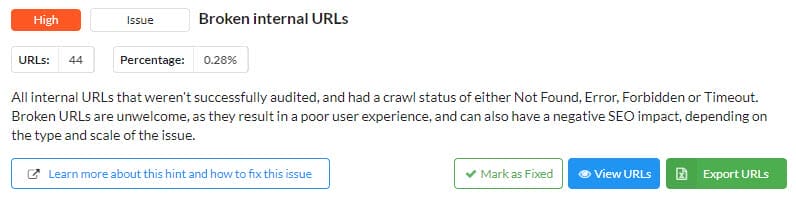
Step 3. You can now look at the pages that have broken links on a one by one basis.
Step 4. Navigate to the URL list and click on URL details.
Step 5. Find the Incoming Links tab, and click it.
This magically reveals all of the pages that currently link to the broken page. You can start fixing them.
So that’s all well and good, but what if you have hundreds or thousands of broken internal links? You're going to get lost pretty damn quick. So let's have a look at how you export them in bulk.
Step 1. Make sure you have Sitebulb downloaded and fire it up.
Step 2. Navigate to the ‘Link Explorer’ option.
Step 3. Navigate to the Internal Links and click on ‘Not found’.
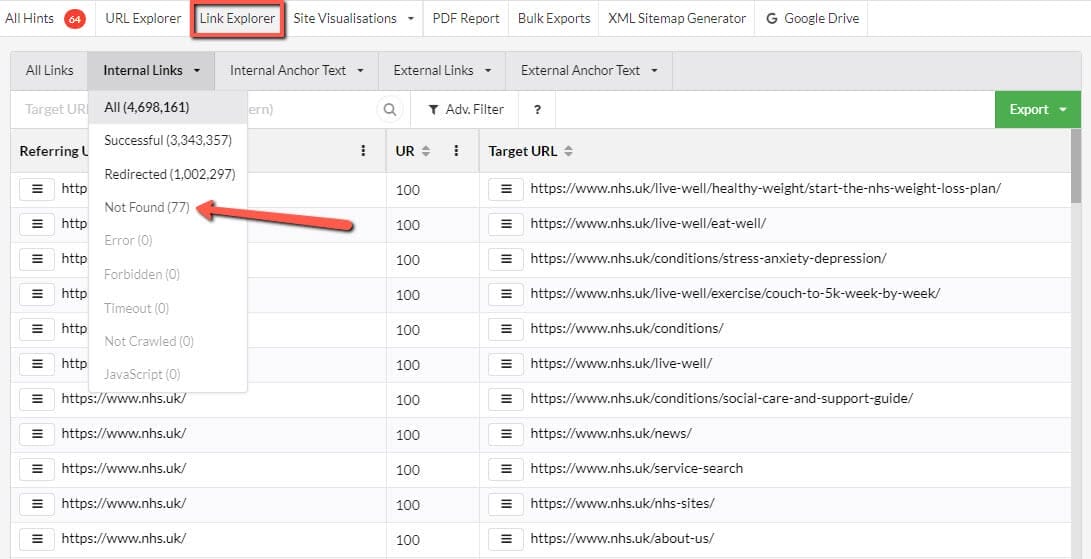
Step 5. Export the data to Google Sheets or Excel.
Step 6. You can now review all the data in Sheets or Excel. You’ll see the Referring URL, the Referring URL Rank score, the Target URL, Target URL score, Anchor Text and more. Everything you need to make informed decisions.
These are very basic steps to getting started that we've given above. If you're looking for a more in-depth guidance, you can use documentation on how to find broken links using Sitebulb here.
Step 1. Make sure that you have Screaming Frog downloaded to your computer and open up the tool.
Step 2. Add the site that you want to check for broken internal links into the ‘Enter URL to spider’ box.
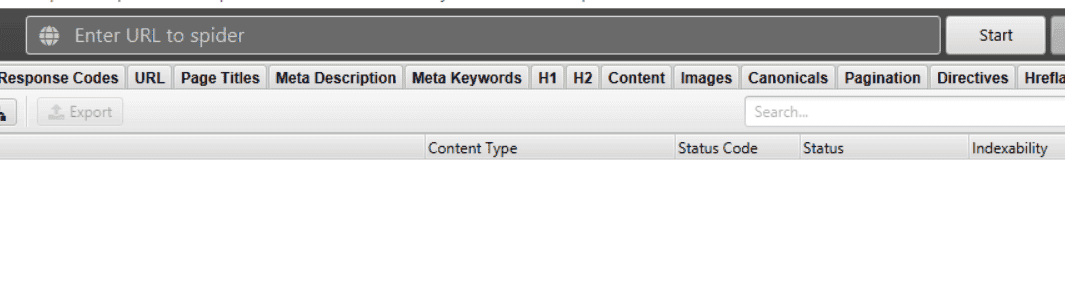
Step 3. Find the Response Codes tab and choose the filter Client Error 4XX.

Step 4. Alternatively, you can click Client Error 4XX in the pane to the right-hand side of all the data.
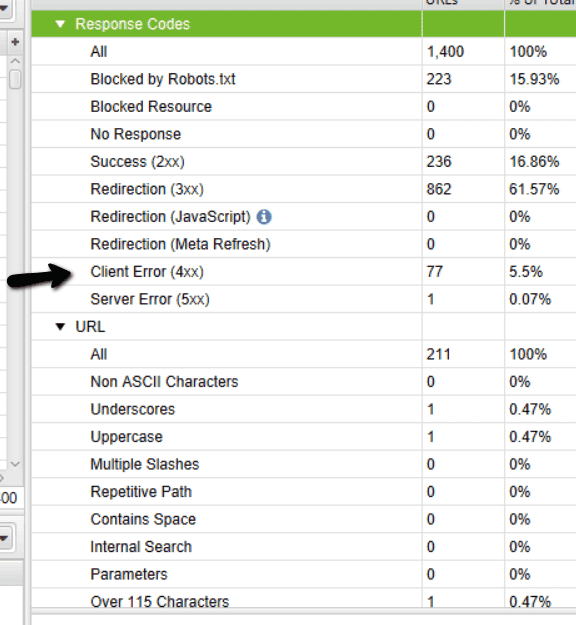
Step 5. To find the pages that are linking to a broken URL, choose the Inlinks tab.
Step 6. You now need to go through the URLs and change the links to point to a new URL - or remove the link altogether if you don't have any closely related content on your site.
So how do you go about extracting this data in bulk?
Step 1. Choose the ‘Bulk Export’ option, click on ‘response codes’, and finally click ‘Client Error 4XX Inlinks’.
Step 2. Once you have your data in Excel, you can start fixing (or getting a developer to fix) your broken internal links.
Finding Broken Internal Links with SEO Software
Step 1. Needless to say, make sure that you're logged into Ahrefs.
Step 2. Head over to the dashboard. You're going to need to run a crawl of your site. So set it up as a project.
Step 3. When you’ve done this, you're good to click the Health Score option. That will take you to a new page where there is an option to Run crawl. Click that.
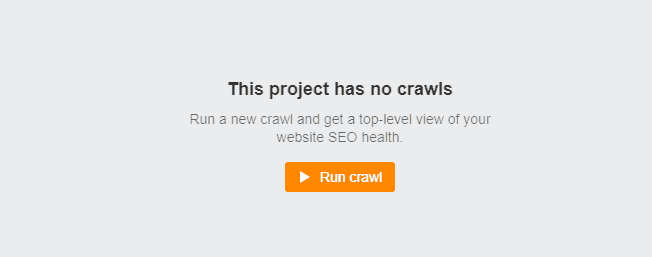
Step 4. Listen to a few of your favourite songs while you wait for the crawl to finish.
Step 5. You should see a dashboard like this.
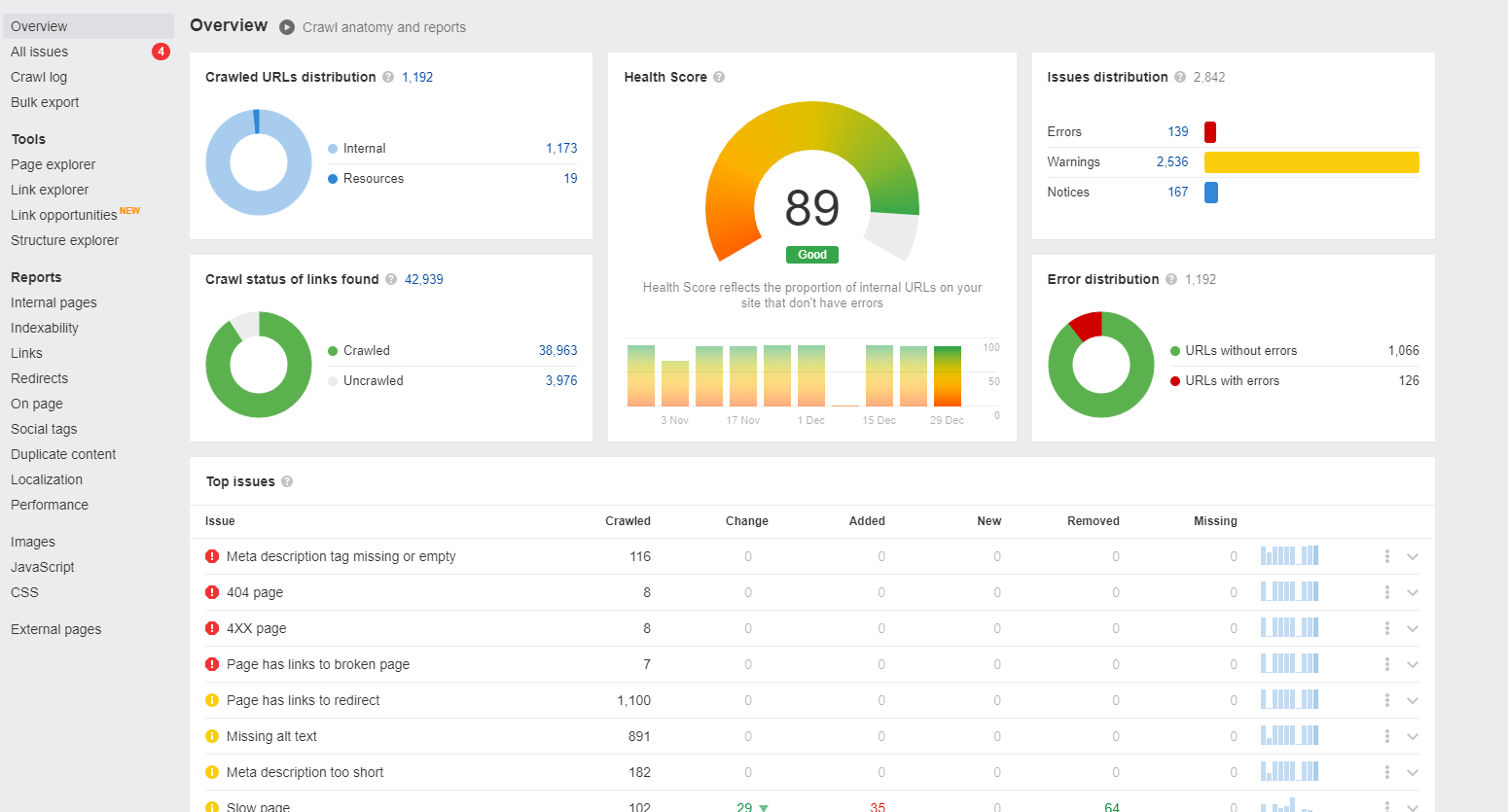
Step 6. Choose the latest crawl.
Step 7. Scroll down to the Top issues section and locate the 404 page option. Click that.
Step 8. That will give you a handy tip section on what the details are and how to fix them. Feel free to “borrow” those to help you convince clients why they’re so important, and what you need to do to fix them. We’ll cover this later in the article.
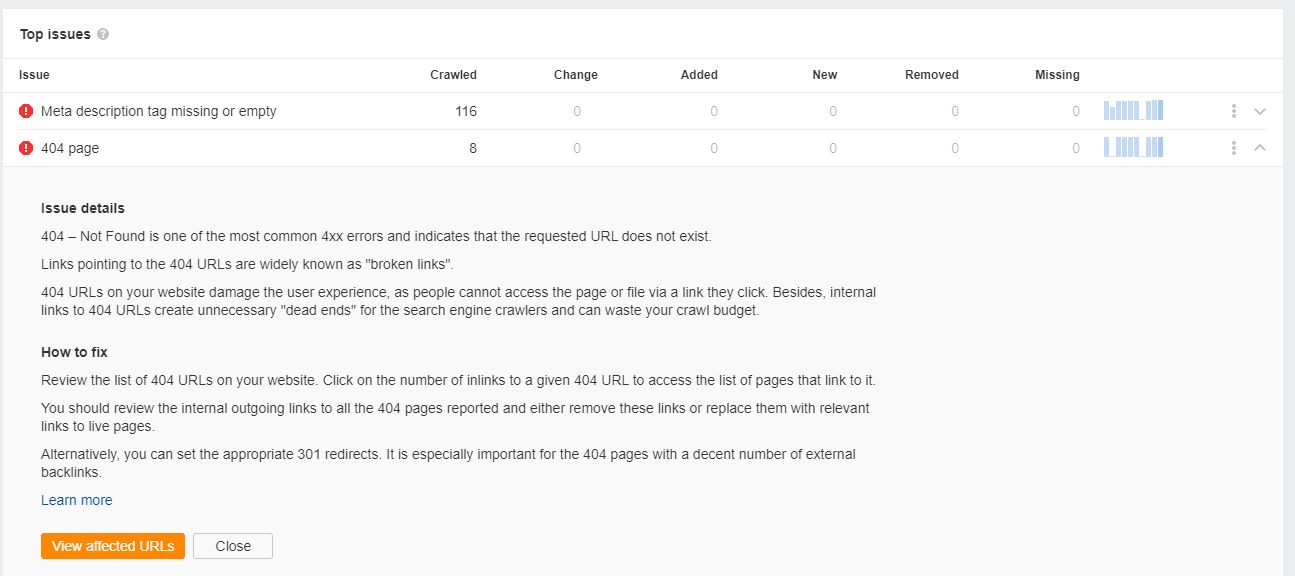
Step 9. Click View affected URLs.
Step 10. You'll now see a list of all your 404 pages, the number of pages that are linking internally to them, and where the crawler first found a link to the broken page.
Step 11. You can now download and fix all of your broken internal links.
Step 1. First off you’ll need to set up a project for the site you want to check for broken internal links.
Step 2. Head over to the site audit section and send Semrush out to crawl your site. This can take a little while so grab a cuppa and one of your favourite biscuits.
Step 3. Navigate to the ‘Overview’ tab and scroll down to the ‘Thematic Reports’. Find the one called ‘Internal Linking’, and press ‘View details’.
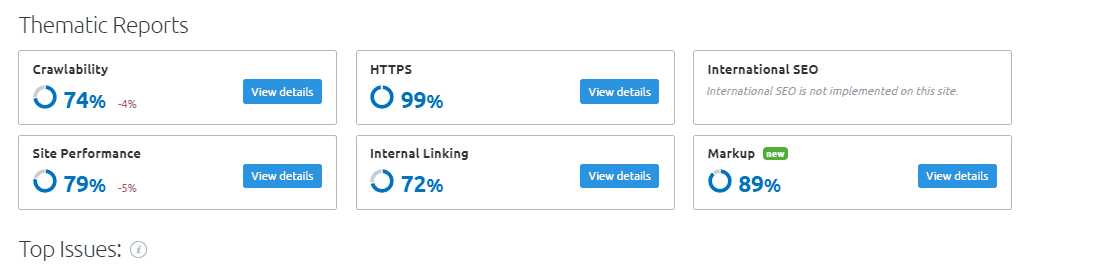
Step 4. This report has some cool features like Pages Crawl Depth and Internal Link Distribution, but it's the Broken internal links option that you want. You should find it in the top right-hand corner.
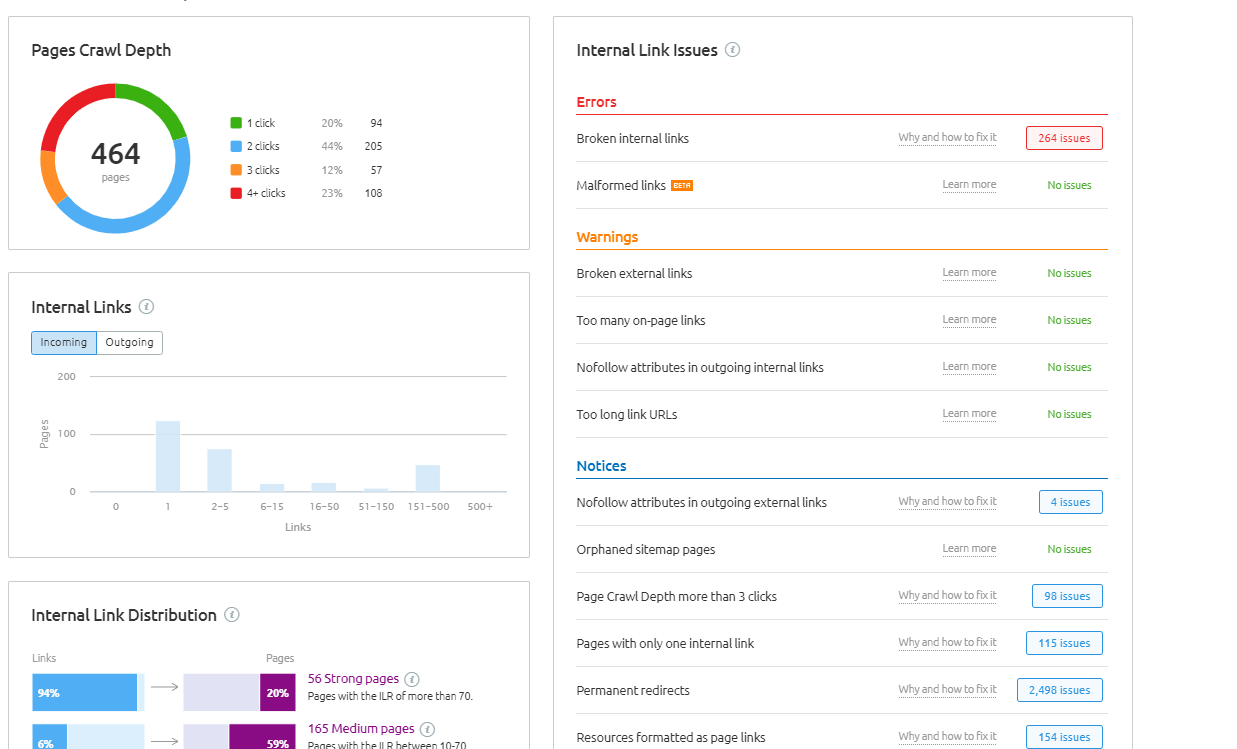
Step 5. Click the button that shows how many issues you have, and it will whisk you off to the report.
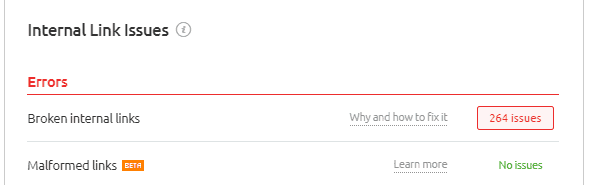
Step 6. Here you will see the page containing a broken link, and the page that is broken. All you need to do now is fix the issues. If you find a lot of broken links you might want to download the data and keep track of changes in there.
Alternatively you can just re-run that campaign every time you fix some links and the report will update - great for showing clients progress.
Step 1. Head over to Sistrix and choose the ‘Optimizer’ tab.

Step 2. If you haven't done so already, you’ll need to set up a project for the site you're checking for broken internal links. Do that, and let Sistrix crawl your site.
Step 3. When it’s finished you’ll get an email. You can then head over to the ‘Errors’ section.
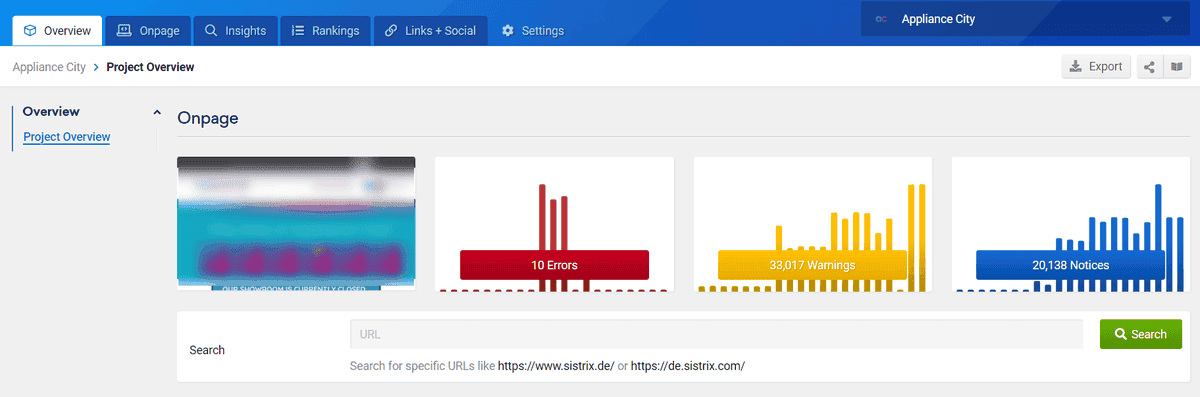
Step 4. Click on the ‘Page not Found’ option.
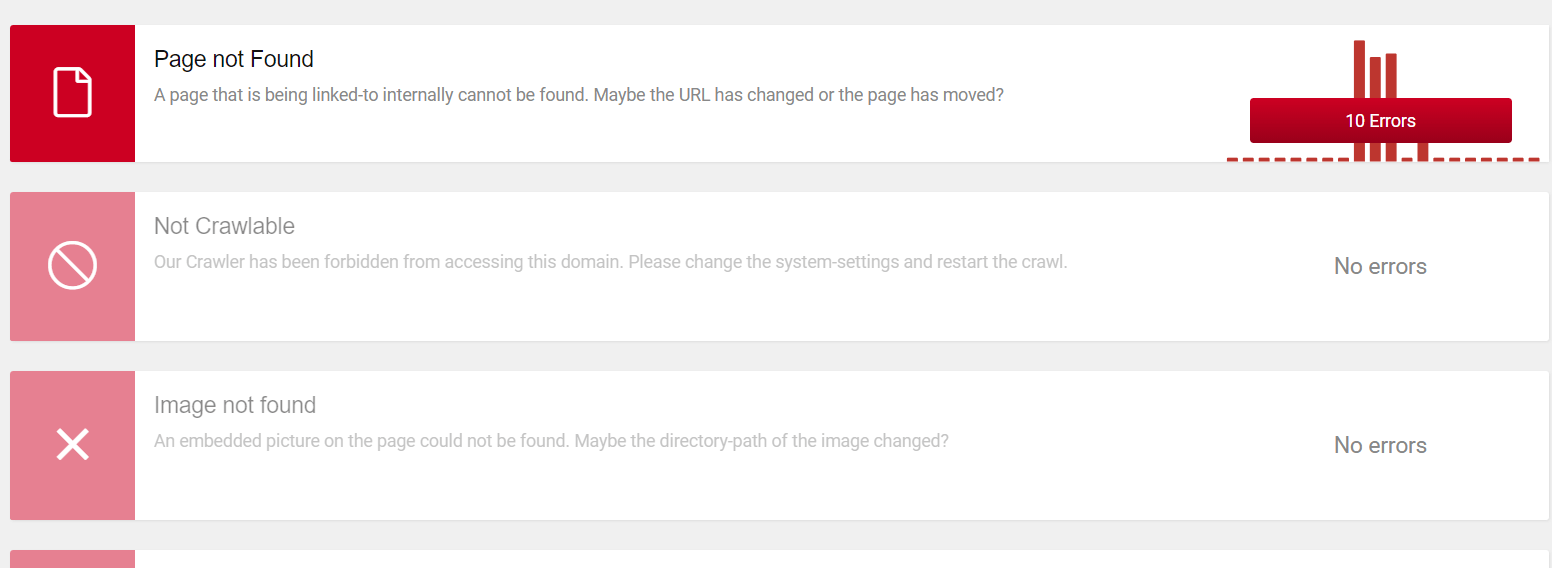
Step 5. Here you’ll see a list of all the broken pages on your site. Underneath that, you will see a list of all the pages on your site that are currently linking to the broken page.
Step 6. You now need to go off and fix all the links that are currently pointing to that page.
As with all the other tools, you can download a CSV with all of the issues to make your life a little easier. A note of caution though. The exported CSV is formatted a little strangely so you'll have to do a find and replace on semicolons to tidy it up a bit.
How to Find Broken Backlinks
As mentioned earlier, fixing broken backlinks from other sites is a quick SEO win. When links from other sites are pointing to broken pages on your site, you're leaving link equity on the table. While you’re not going to shoot you to the top of the SERPs by fixing the odd broken link, it's definitely still worth the effort.
Here are some step by step instructions for using some of the most popular SEO tools for locating broken backlinks.
Step 1. Pop the domain into the search box in the main section of Ahrefs.
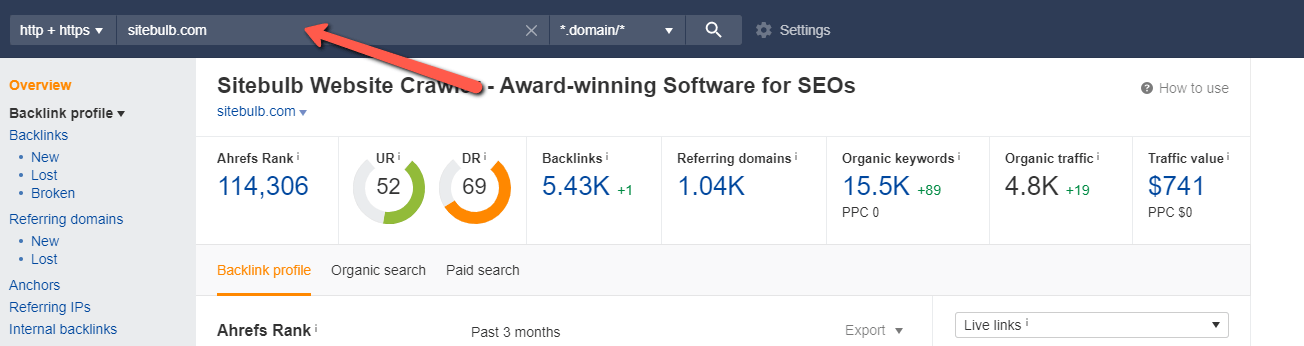
Step 2. In the Backlinks section you need to choose ‘Broken’ backlinks. Click that.
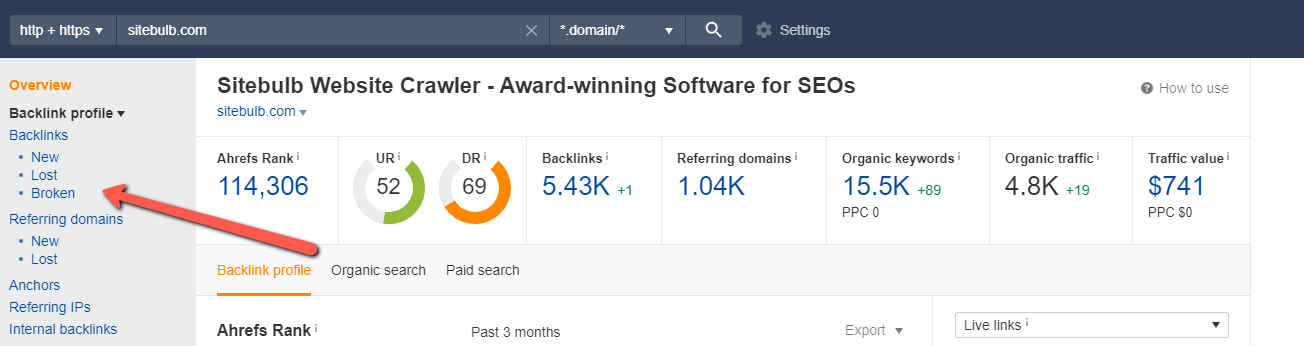
Step 3. You should then see a dashboard like in the image below.
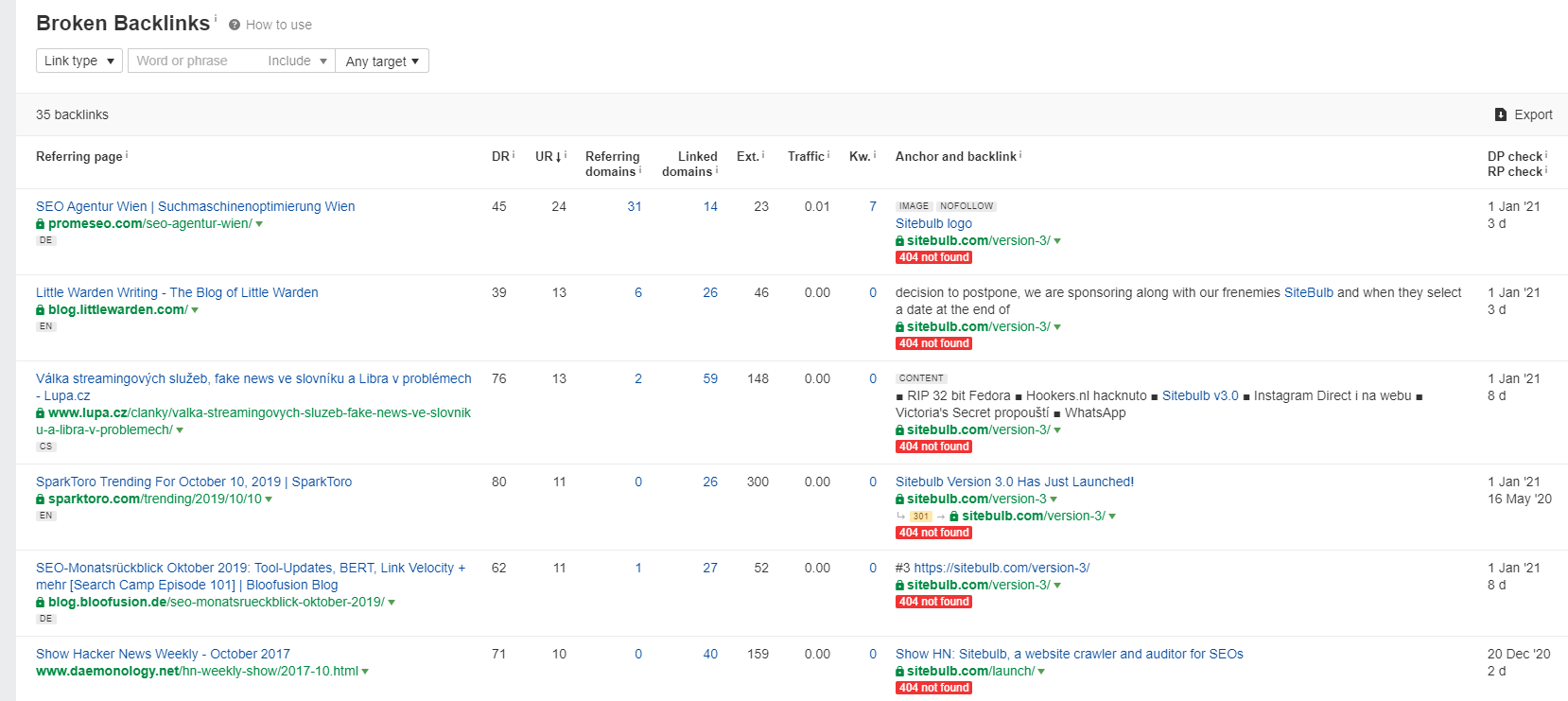
Step 4. In the first column you’ll see the URL of the site that has a link that points to a broken page on your site. You’ll also see metrics like DR and UR. This can help you prioritise by link value.
Step 5. Download the list of broken links.
Step 6. You now have 2 options. You can either redirect the broken URL to a relevant URL. In the example below, you can see that our ‘version 3’ page of Sitebulb is broken. For a quick win, we might just want to set up a 301 redirect to the homepage - or to the latest version of our tool.
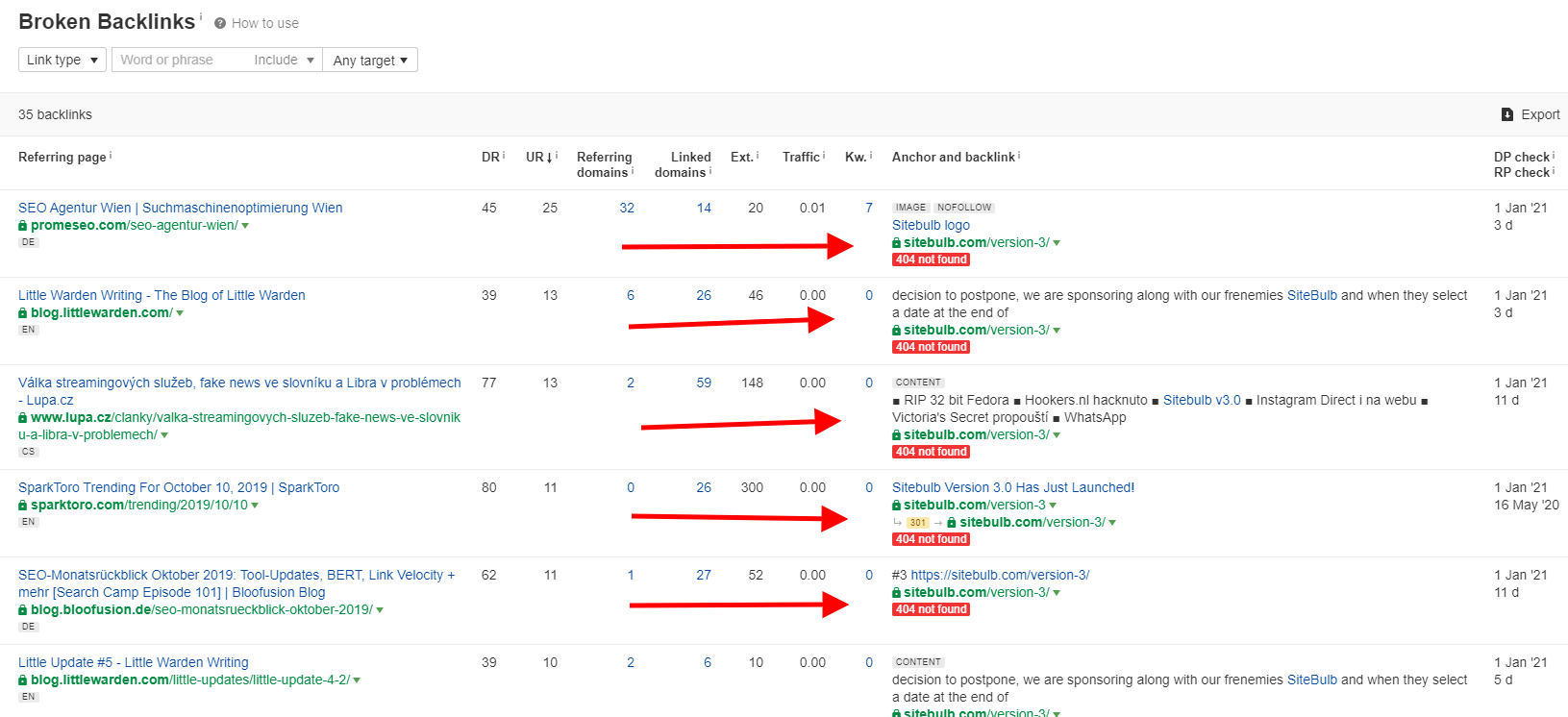
Step 7. Alternatively - and this is a little more time-intensive - you can reach out to the owners of these sites and see if they mind changing the link to one that does work.
Step 1. Log in. Pretty much everyone still has a Moz account, don’t they?
Step 2. Get a little upset that they still haven't improved the UI that much. That's okay though because their link data is much better than it used to be.
Step 3. Go to Moz Pro and then to Link Explorer.
Step 4. Pop in the domain you want to work on.
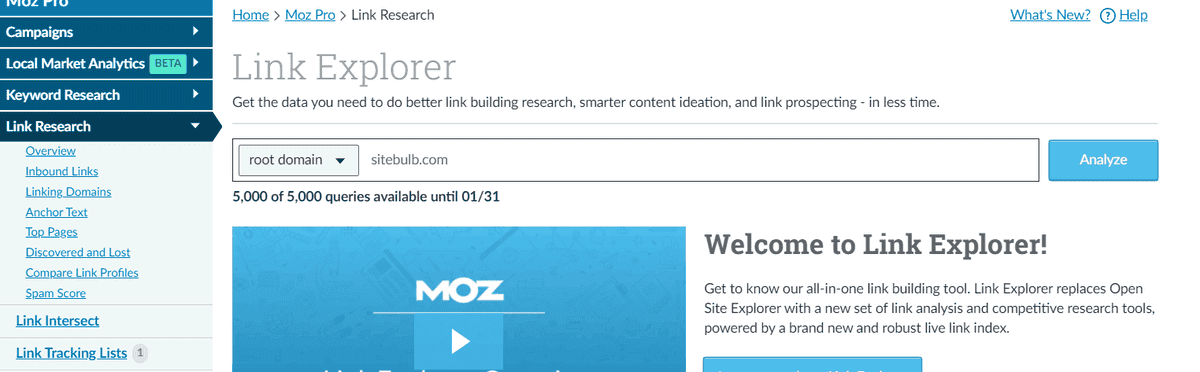
Step 5. You should now be in the Overview section.
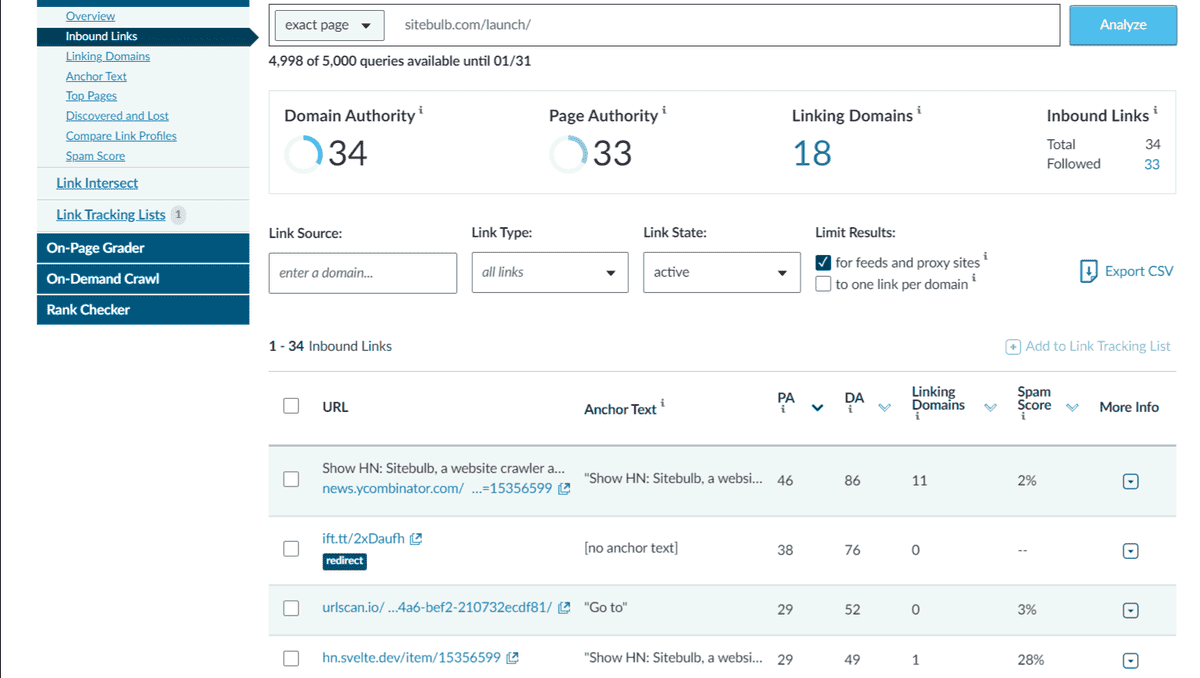
Step 6. Scroll down to find the ‘Top pages on this site’ section. Click that.
Step 7. You now have a list of all the links pointing at your site. You just need to find the broken ones.
Step 8. Find the Status codes dropdown and swap it to ‘4xx - Broken’.
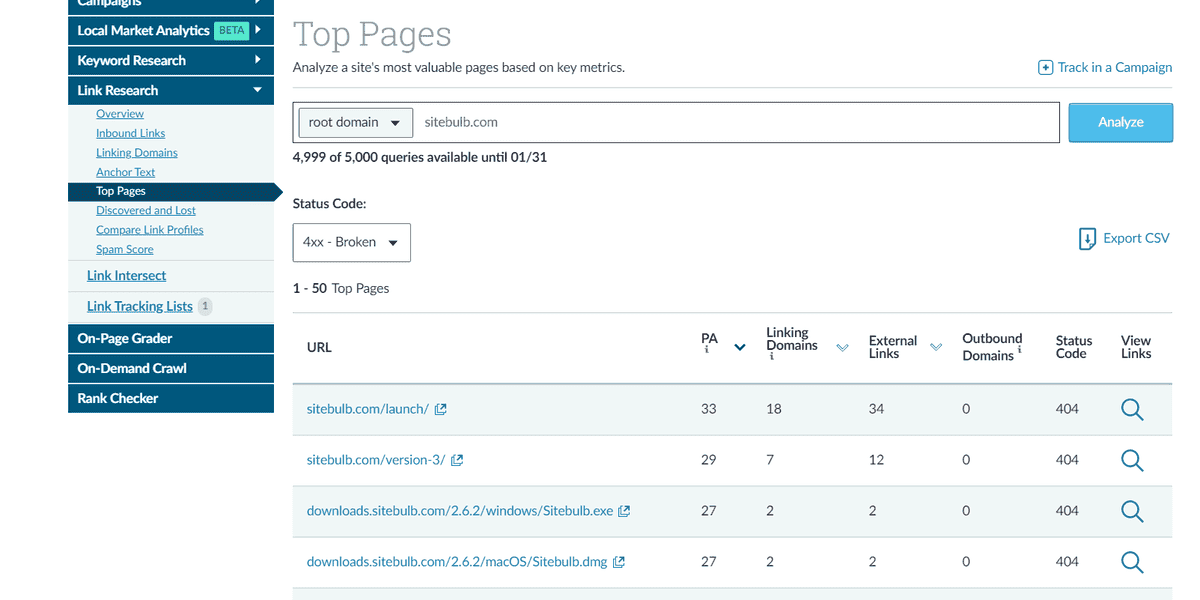
Step 9. Change the ‘Linking Domains’ column to show the highest number of linking domains first.
Step 10. You can now click on ‘View Links’ and see the external websites that link to your broken page.
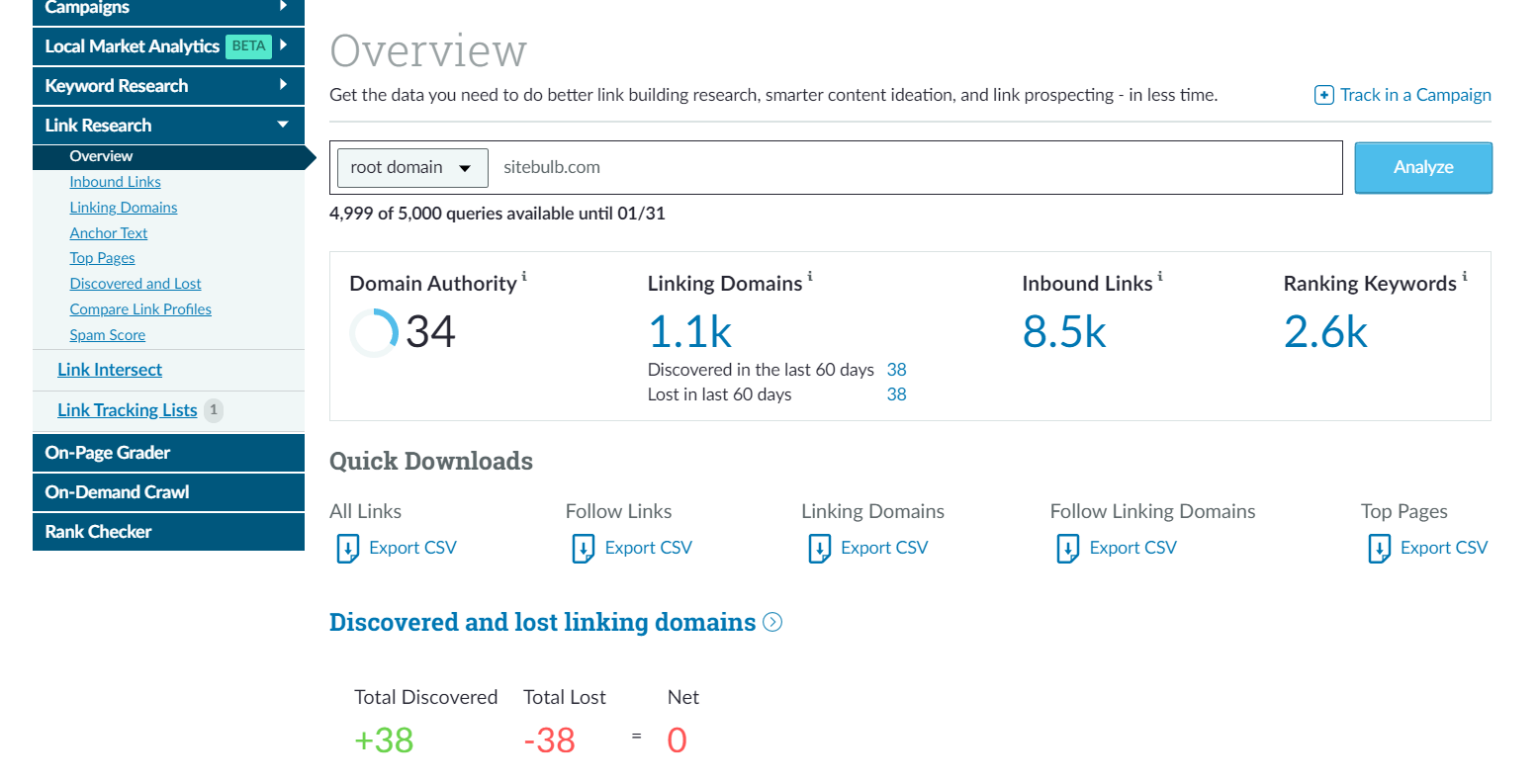
Step 11. With Moz, you will have to work within the tool itself. The export doesn't show you the pages that link to your broken pages. Which is a bit annoying.
How to Fix Broken Links
How Do You Fix Broken Internal Links?
There are a few ways you can fix broken internal links. Let's look at your options.
Delete the broken link - if you just want a quick fix, and you don't have a near equivalent page to link to, you can just delete the link. Yep, that simple. But is it the best option? It depends. There you go; the classic SEO answer.
Add in a redirect - do you have an equivalent page? One covering the same topic? If so then you can simply add in a redirect. Just make sure it's a 301 redirect and not a 302 (despite Google claiming that 302s can pass link equity).
Put the page live again - there are going to be times when the page was deleted accidentally. If it has, you can put it live again. If you don't have a copy of the page you may be able to find it on the Wayback Machine and recreate what you had there before.
Fix the typos - as mentioned before, typos and malformed links can often be the cause of broken internal links. If it's a typo all you need to do is fix it - and test that it now works.
How Do You Fix Broken External Links?
Broken external links are when you're linking to a page on another site that no longer exists. These links can easily be found with Sitebulb or Screaming Frog. Here's what you need to do to fix them.
Remove the link - the quickest and simplest way is to just delete the link. That said it might provide context or additional information for your users, so this isn’t always the best option.
Update the link - the second option is to update the link. This might be a case of looking for the information on the site you linked to already. Alternatively, you can find the information on another site and link to that instead.
How Do You Fix Broken Backlinks?
Put the page live again - this could be down to the page being accidentally deleted. If so all you need to do is put the page back up and you’ll reclaim the lost equity.
Email the owner of the site linking - if you changed the page's URL, then you can try to find the contact details of the linking site and politely request that they update the link to the new URL.
Redirect the page to a closely related page - if you have a near equivalent page on your site you could set up a 301 redirect. The page must be closely related though. If it’s not, there’s a good chance Google will treat it as a soft 404.
How Do You Prioritise Fixing Broken Links?
Prioritising Broken Internal Links
There are several things that you need to consider when prioritising broken internal links. Most of these metrics are available in the tools we've covered in this article. Here's what you should think about when prioritising.
- Number of links pointing to the broken page
- How much that page is worth to you as a business
- The anchor text of the links that are pointing to the page
- How strong the linking pages are
- Where the linking pages sit in the overall site structure
- Do the linking pages rank for anything in their own right
Prioritising Broken Backlinks
Prioritising fixing broken backlinks requires a similar thought pattern, with a few differences. Here's what you should be looking out for.
- The strength of the linking domain (use whichever metric you prefer but keep consistent)
- The strength of the page containing the link
- How many keywords the linking domain ranks for
- How many keywords the linking page ranks for
- Whether the link ever sent referral traffic to your site
- Whether it ever resulted in conversions
How to Present Broken Link Recommendations to Clients?
Don't Just Hand Them a Spreadsheet
You might love spreadsheets - but remember that not everyone does. Clients don’t have the time to go through your carefully crafted spreadsheet - they need you to tell them what’s wrong, why it needs fixing, and when it will be fixed. They don't have time to care about the data or to dig through it.
Use Data to Back up Your Story
But didn’t you just tell us not to drown the client with data?
Well yes, we did, but that doesn't mean you shouldn't include some data. Just pick out the most pertinent details and drop them into your email or PowerPoint presentation.
A combination of data and graphs are essential for getting buy-in. Show the client how frustrating it can be for users when they come across broken links. Tell the story. Back up the story with data.
Highlight What Google Says about Broken Links
The client hired you because you’re the expert. They can't do what you do. That sounds reasonable, right? In reality it doesn't always work out that way. You need to drop in the odd quote from an industry expert on why it is that you're making a case for fixing these broken links. But the quotes need to be from someone they trust. Don't just pick Mr and Mrs Random SEO Guru to quote.
Go to the top.
Go to Google.
Here’s an example from John Mueller, Search Advocate at Google:
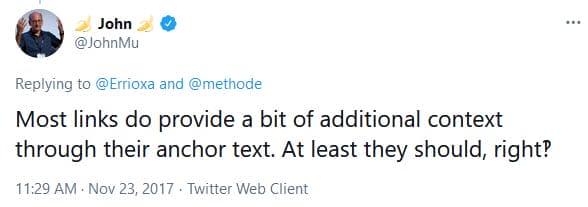
(Text version here if you need to copy/paste: “Most links do provide a bit of additional context through their anchor text. At least they should, right‽”)
Include Case Studies
When working in an agency environment it can be easy to get your hands on some old case studies. Were not talking about full-on 2000 word case studies. Just keep it simple, stupid.
Grab some data.
Screenshot some analytics.
Show improved rankings.
Anything that can make your case stronger.
There you go. That's how you can sell your story and get approval for fixing broken links.
How you present the case for fixing broken links is almost as important as getting them fixed.
In fact. Scratch that.
It's more important than getting them fixed because if you can't convince the client that it needs fixing, then it’ll probably never happen.
And that's bad for SEO. That's bad for your users.
The ending...
So there you go. That was quite a lot of information, right? Hopefully, you now have a better understanding of broken links. You know the difference between what is meant between broken internal links, broken external links, and broken backlinks.
You also have several ways that you can find, address, and fix these issues.
Fix all the things.
Make the Internet a better place and help your SEO and business in one swoop.
You might also like:

Unrepentant long-time SEO, consultant at Boom Online Marketing, and guest writer for Sitebulb.
Similarly sweary as Patrick, but does a much better job of hiding it (usually).
Articles for every stage in your SEO journey. Jump on board.
Related Articles
 SEO in 2026: 17 Expert Tips & Predictions
SEO in 2026: 17 Expert Tips & Predictions
 Webinar: Brand Visibility - Optimizing for AI Citations
Webinar: Brand Visibility - Optimizing for AI Citations
 Back to Basics: 3 SEO Pillars That Will Future-Proof Your Organic Growth
Back to Basics: 3 SEO Pillars That Will Future-Proof Your Organic Growth
 Sitebulb Desktop
Sitebulb Desktop
Find, fix and communicate technical issues with easy visuals, in-depth insights, & prioritized recommendations across 300+ SEO issues.
- Ideal for SEO professionals, consultants & marketing agencies.
Try our fully featured 14 day trial. No credit card required.
Try Sitebulb for free Sitebulb Cloud
Sitebulb Cloud
Get all the capability of Sitebulb Desktop, accessible via your web browser. Crawl at scale without project, crawl credit, or machine limits.
- Perfect for collaboration, remote teams & extreme scale.
If you’re using another cloud crawler, you will definitely save money with Sitebulb.
Explore Sitebulb Cloud
 Wayne Barker
Wayne Barker