Sitebulb Cloud implements an auto-archive feature, and you can also optionally archive audit data manually.
If you have a Sitebulb Cloud subscription, your data is backed up securely every hour, so there is very little chance of data loss.
On top of this, audit data is archived at a fixed point in time after the audit is complete.
The length of time depends on the scheduling settings of the project. These can be adjusted in the Server Settings (see below), but the default values are as follows:
For any one-off or ad hoc audits that do not have a schedule associated with them, Sitebulb will archive the audit using the Daily schedule.
Once an audit is archived, the audit data will no longer be immediately accessible.
Archived audits look like this:
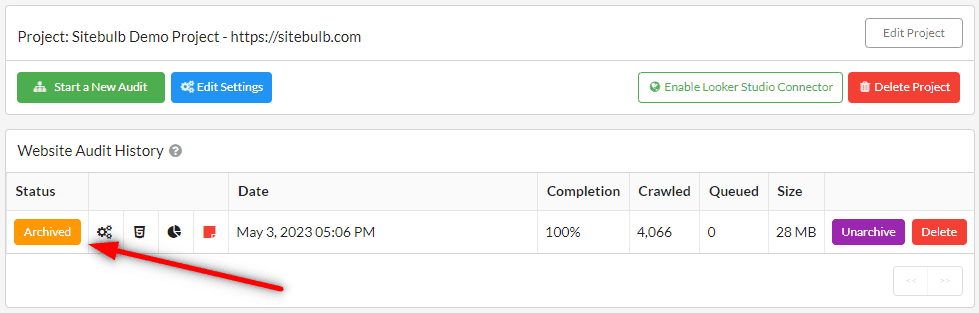
Note that the project itself, along with all the project history, will still persist in Sitebulb.
In addition to the automatic archiving, you may also decide you wish to manually archive an audit, which you can do by pressing the Archive button alongside the audit listing, within the Project.
If you need access to an archived audit, simply press the Unarchive button alongside the audit in question.
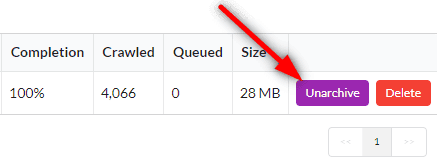
Sitebulb will quickly fetch the archived data, and it will be available for you to view as soon as it has completed.
Archived audit data will be retained for 3 years after the last archive date. At this point the data will be deleted and will become permanently unavailable.
If you choose to delete audit or project data, this will also permanently delete the data from your cloud server and it will be permanently deleted;
Only delete audit data or project data you are sure you no longer need.
If you find that you would like to use different archiving settings for your audit data, you can over-ride the default archiving cadence via the server settings.
In Sitebulb Cloud, the Admin user needs to visit the server settings:

From here, navigate to the Archive Schedules tab:
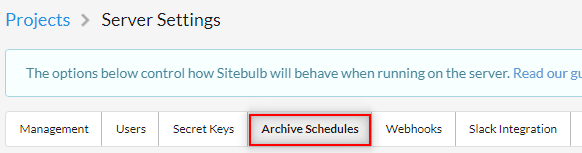
Then you can adjust any of these values (e.g. updating the Weekly schedule from 60 days to 80 days):
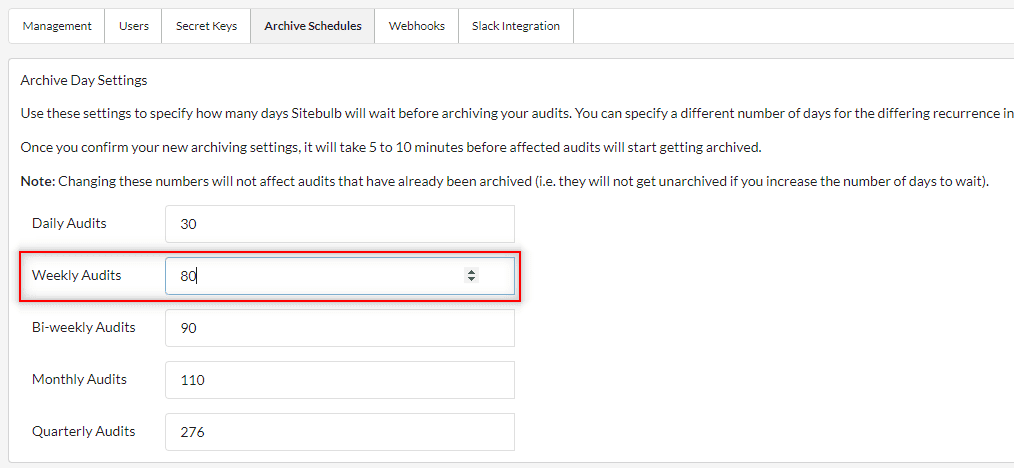
These changes take 5 to 10 minutes to take effect, and they have no affect on audits that have already been archived (i.e. previous audits will not get unarchived if you increase the number of days to wait).
Your cloud server has a finite amount of resources, which is why the archiving system is in place - so that audits you probably don't need instant access to go into the 'deep freeze', and the actual audit database is removed from your cloud server.
It may be tempting to increase all the archive settings up to, for example 365 days, and whilst the system will allow you to do this, you will likely find that this causes the hard disk on your cloud server to fill up, which might mean you are unable run new audits.