Release Notes specifically for the Sitebulb Server install - only to be installed on your server.
Released on 11th March 2024
See the main release notes page for the desktop installers for Windows and Mac. The server version mirrors the changes we added on the desktop version, so make sure you keep both up to date.
Released on 12th February 2024
See the main release notes page for the desktop installers for Windows and Mac. The server version mirrors the changes we added on the desktop version, so make sure you keep both up to date.
Released on 5th December 2023
See the main release notes page for the desktop installers for Windows and Mac. The server version mirrors the changes we added on the desktop version, so make sure you keep both up to date.
Released on 6th November 2023
The inevitable 'bug fix update to fix all the bugs we accidentally introduced in the last big update.' Sigh.
See the main release notes page for the desktop installers for Windows and Mac. The server version mirrors the changes we added on the desktop version, so make sure you keep both up to date.
Additionally, we implemented a bug fix that was causing Sitebulb to schedule and crawl multiple versions of the same audit, when running recurring audits - this should no longer happen.
Released on 27th October 2023
See the main release notes page for the desktop installers for Windows and Mac. The server version mirrors the changes we added on the desktop version, so make sure you keep both up to date.
Most important changes as follows:
Released on 31st July 2023
See the main release notes page for the desktop installers for Windows and Mac.
We have now publicly switched away from offering the Server DIY license as something that folks can buy through the website, in response to demand - Sitebulb Cloud is the replacement.
Sitebulb Cloud includes two elements in it that are not in the Server DIY version:
Other than that, the server version mirrors the changes we have made to the desktop and cloud versions, namely:
All of this stuff is covered in detail on the main release notes page, so we won't repeat it here. We have also made a number of improvements to database indexing, which should make it quicker to process queries on large data sets.
We have also added a couple of options that are particularly pertinent when doing larger crawls, that are probably worth your attention:
During the report building phase, Sitebulb will pre-generate lots of the CSV export files, so they are instantly available when the audit is complete, including all the hint exports. On sites with millions of URL, this can take a few hours. Considering you might not actually use a lot of this data, this is time you could trim off your audit by clicking this button in the 'Data Exports' advanced settings:
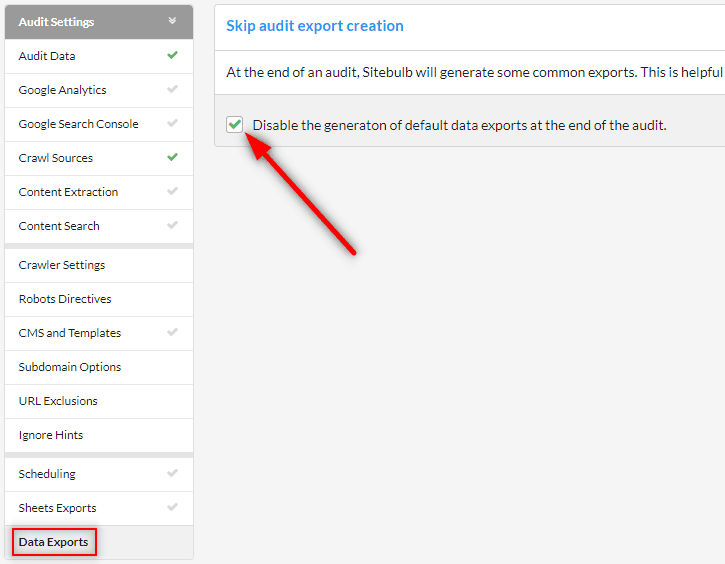
URL Rank is our internal link popularity metric, based on the number of incoming internal links, relative to other pages on the same site. It is a useful metric for determining how powerful or important internal pages are. However, to calculate it we run an iterative formula, not dissimilar to PageRank, which can take a long time when you are dealing with millions of URLs.
It will always be on by default (as long as 'Link Analysis' is checked), but you can disable it in the Advanced Settings for Search Engine Optimization:
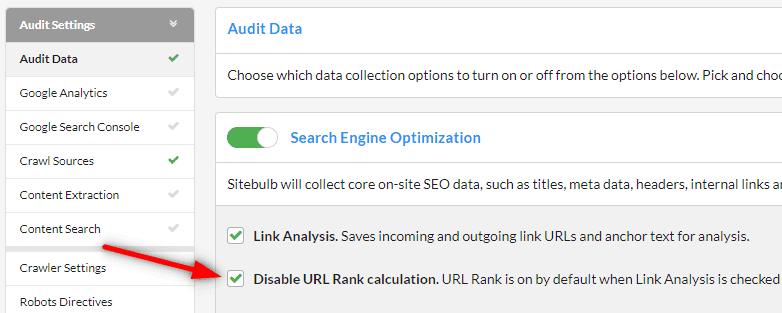
You may wish to do this if you are crawling a very big site but you are not interested in looking at page importance data.
Released on 16th March 2023
There is nothing server-specific on this release, but it does mirror the changes on the desktop version, so is still worth updating.
See the main release notes page for the desktop installers for Windows and Mac.
Released on 8th March 2023 (hotfix)
Fixed a couple of small bugs which were affecting Sitebulb's ability to crawl certain websites.
Released on 1st March 2023
There is nothing server-specific on this release, but it does mirror the changes on the desktop version - the main one being GA4 integration - so it is definitely still worth updating.
See the main release notes page for the desktop installers for Windows and Mac.
Released on 25th January 2023
There is nothing server-specific on this release, but it does mirror the changes on the desktop version, so is still worth updating.
See the main release notes page for the desktop installers for Windows and Mac.
Released on 18th January 2023
This is the official release in line with the public launch of Sitebulb Server - if you have been enjoying using Sitebulb Server to this point, we'd appreciate your support spreading the word.
There are a couple of small changes and fixes on this version, so it is still worth upgrading Sitebulb on your Server.
See the main release notes page for the desktop installers for Windows and Mac. The server update includes all of the changes covered there, plus a couple of additional server-specific ones.
Released on 15th December 2022
See the main release notes page for the desktop installers for Windows and Mac. The server update includes all of the changes covered there, plus a couple of additional server-specific ones.
Please make sure you use the server installer (.msi) on your server and not the Windows desktop one (.exe).
Normally, when a Sitebulb user finishes their free trial, they can either buy a paid license, or they are unable to use the tool (all they see a massive CTA!).
However, we have now added a free read-only license that trialists (or expired paying users) will default to, and this allows them to view server audits - assuming they have connected a server.
This means that you don't need to have a Sitebulb Pro license in order to view server audit data, so you can invite many more team-mates (or clients) to join, without having to pay for them.
Barry Adams was moaning at us (weird for him, right?) about the server overview data not being visible while he was connected to his server.
So we added the Barry Bar here:
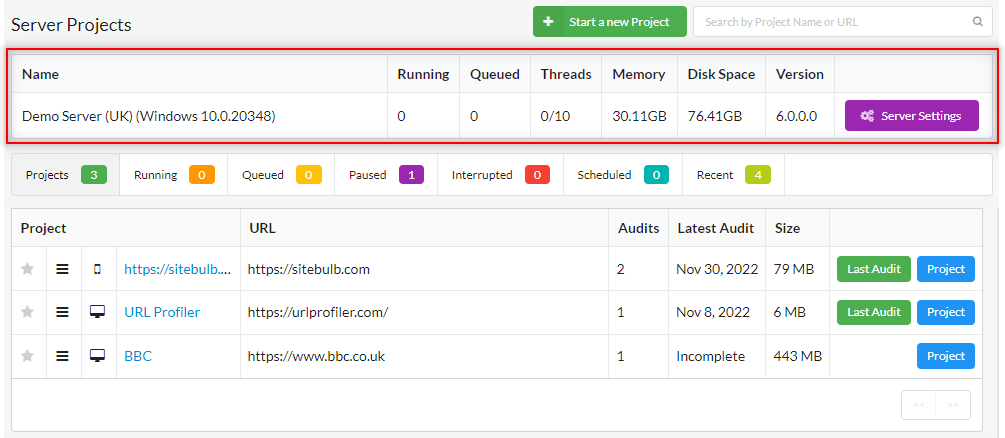
Now you can't miss it.
Also notice the big purple Server Settings button - this will ONLY display while you are connected to the server with the Admin Key (see update v5.149 below). It was a bit awkward to find before, so this should make it a bit easier.
This one probably won't be for most people, but was another of Barry's requests - as he now exclusively does his crawls on the server so he doesn't want to be dumped on the desktop projects view every time he opens up Sitebulb.
We have added a global settings option under System to adjust the Default Start Page;
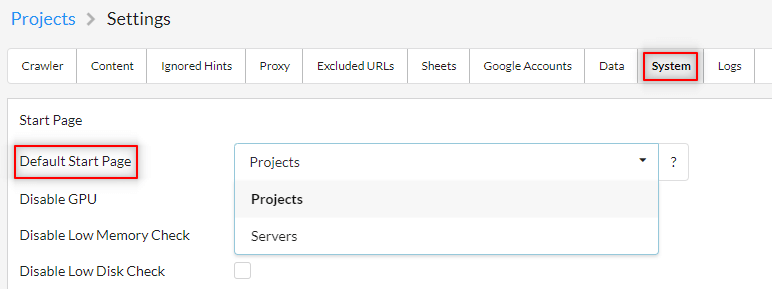
Released on 23rd November 2022
See the main release notes page for the desktop installers for Windows and Mac. The server update includes all of the changes covered there, plus an additional server-specific one.
Please make sure you use the server installer (.msi) on your server and not the Windows desktop one (.exe).
Sitebulb Server will now auto-generate an 'Admin' Secret Key, which cannot be deleted.
If you connect from your desktop machine using this key, you can control the server settings from your desktop - without having to log onto the server machine itself.
Edit your server settings to use this admin secret key, and then when you view your server list you will see a new option for the connected server:
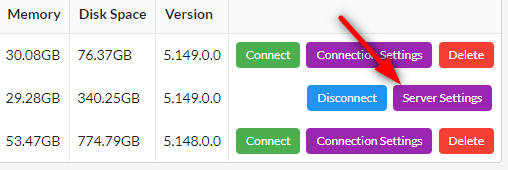
When you click this, you will be taken to the Server Settings page, which allows you to adjust how the server runs, generate secret keys, set up the Slack integration etc...

Be careful with sharing the admin secret key as it cannot be deleted or changed.
Find, fix and communicate technical issues with easy visuals, in-depth insights, & prioritized recommendations across 300+ SEO issues.
Get all the capability of Sitebulb Desktop, accessible via your web browser. Crawl at scale without project, crawl credit, or machine limits.